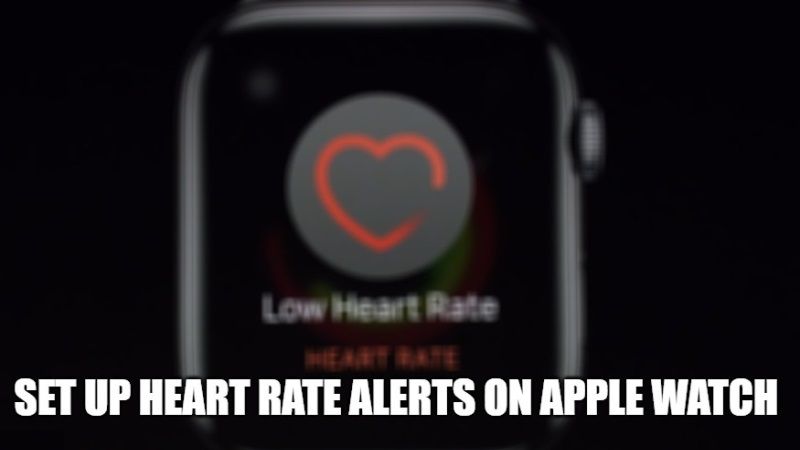
If you are an Apple Watch user, you are bound to receive high and low heart rate notifications if it is enabled in the settings. In case, your heart rate stays above or below a set threshold in beats per minute or BPM, the Apple Watch can send a notification. If these notifications appear more often than they should and you are sure that you have no problems with heart rate changes (heart disease), you can adjust the notifications so that the alerts in question appear less frequently. In this guide, I will explain to you how to set up heart rate notifications on your Apple Watch.
How to Adjust Heart Rate Notifications or Alerts on Apple Watch
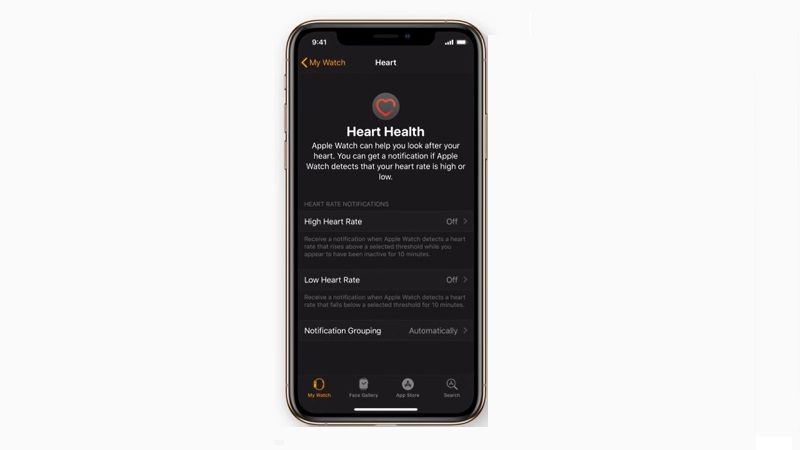
There are two ways to reduce alerts or notifications for high or low heart rate and irregular heart rhythm on your Apple Watch, check out both methods below:
- The first system consists of opening the Watch app on your iPhone, selecting “Heart” and from there setting the parameters for high heart rate and low heart rate (between 100 and 150 BPM in the first case, and between 40 and 50 BPPM in the second).
- Alternatively, you can select the Health app, and from there go to “Browse” > “Heart” > “Heartbeat” and scroll down to the options “Low heart rate notifications” and “High heart rate notifications”.
Apple explains that the Apple Watch can provide estimates of cardiovascular tone by measuring how hard the heart is straining during a walk or an outdoor run and notifying you when the value is low.
Depending on age and gender, the cardiovascular tone will fall into one of these four parameters: Low, “Below Average”, “Above Average” or High. If your cardiovascular tone levels are within the “Low” parameter, you will receive a notification on the Apple Watch. If they remain low, you are notified every four months.
From the “Cardiovascular Tone” section of the Health app it is possible to view the cardiovascular tone measurements and the range they fall into.
This was all regarding how to set up heart rate alerts on your Apple Watch. If you are interested in more Apple Watch Tips and Tricks, then check out our other guides How to Mirror Apple Watch to iPhone in iOS 16, and How to Turn on, Cancel, and Disable the Siren on Apple Watch Ultra.
