Among the new features of iOS 16, like setting separate lock screen and home screen wallpapers on iPhone or using Dynamic Island wallpapers on iPhone 14 Pro, the depth effect is a must-try customization feature. It allows you to create an effect that gets the time behind the wallpaper on iPhone with iOS 16 and gives a 3D-like visual to your lock screen. For the same, this guide has some tips and tricks that can help you.
iPhone: How to Set Time Behind Wallpaper with iOS 16 (2023)
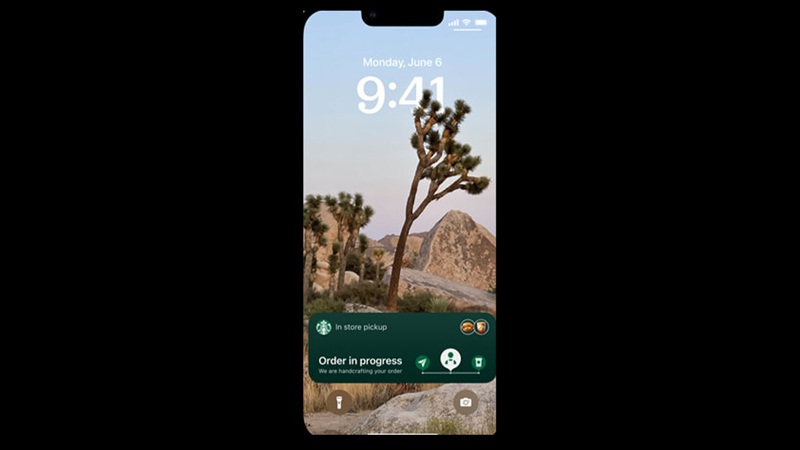
On your iPhone lock screen, to set time behind wallpaper with iOS 16 version installed, follow these steps:
- Turn on the lock screen window on your iPhone screen.
- Press and hold the lock screen, till the customize window appears.
- Tap on the ‘Customize’ option at the bottom of the screen.
- Now tap on the ‘Customize Wallpaper’ option on the screen and select the ‘lock screen’ option.
- The edit mode will turn on.
- Tap on the three-dot icon at the bottom right corner of the screen to open a menu.
- From the menu, tap on the ‘Depth Effect’ option and tap on the ‘Done’ option to see the time behind the wallpaper.
Why Can’t I use Depth Effect on my iPhone?
You cannot use the ‘Depth Effect’ option on your iPhone if:
- The iOS version is lower than 16. To fix this, upgrade your software version by going to Settings > General > Software Updates > Download and Install.
- Your iPhone has a chip version lower than an A 12 bionic chipset. In such cases, your device isn’t compatible with this feature, and you will need to upgrade your device.
- The lock screen contains widgets. AI can get confused if there are widgets on your lock screen, to fix these remove all the widgets and expect the clock for good results.
- The lock screen Wallpaper hides too much of your clock widget. Some wallpapers that have too many small objects like flowers or stars can confuse AI, and the depth effect may not apply in such cases, changing to a different wallpaper can solve this issue.
- Errors from the AI side. Sometimes AI can make mistakes, you can update your software or restart the device to fix AI-related issues.
That’s everything covered on how to set time behind the lock screen wallpaper on iPhone. Also, check out our guides on How to create Stranger Things wallpaper on iOS 16 or How to set the Weather lock screen Widget on iPhone with iOS 16.
