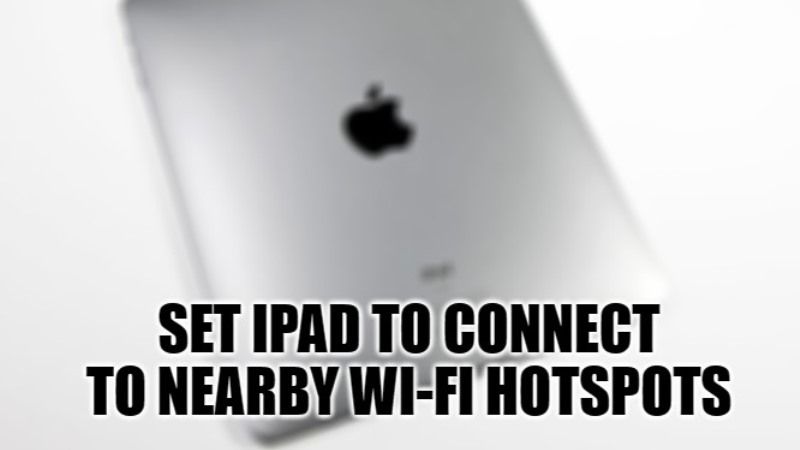If you are not at home or in the office, and in any other circumstance in which you do not have a Wi-Fi connection, the iPad can become a useless device if it cannot connect to the Internet. If you have an iPad with a cellular model, then you can obviously stay connected to the Internet as long as there is a good cellular signal around you. But what if you only have a Wi-Fi only iPad and want to stay connected to the Internet on it when you step outside your home or office? So, in this guide, I will try to explain how to set your iPad to connect to nearby Wi-Fi hotspots automatically.
Steps to Set Your iPad to Connect to Nearby Wi-Fi Hotspots Automatically
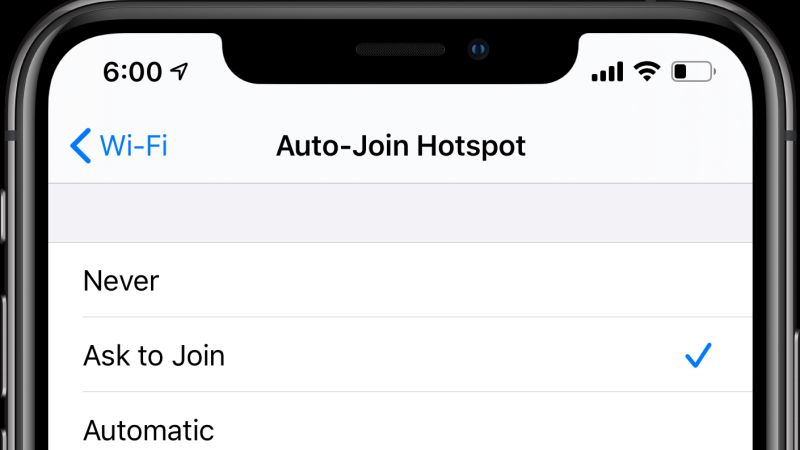
Having an iPad Wi-Fi model and being without an internet connection can be really frustrating, especially when you are outside of your house or work. Thankfully, nowadays there are many Wi-Fi Hotspots available in different cafes or malls that you can use to connect to the Internet on your iPad. You can even use your iPhone’s hotspot functionality to always stay connected on the iPad.
However, before proceeding ahead, you need to ensure that the Personal Hotspot feature on your iPad is working properly. To check that follow the steps given below:
- On your iPhone, open the Settings app.
- Go to Wi-Fi and Cellular options and check if the Personal Hotspot option is viewable.
- In case it is not there, you can enable it by typing the correct APN settings provided by your Network provider for the 4G/5G network.
- Once you get the APN settings, go to Settings.
- Then go to Cellular > Tap on your carrier name > Cellular Data Network.
- Finally, enter the APN settings that you have received from your carrier provider.
Now, follow the method given below to connect your iPad to the iPhone’s Wi-Fi hotspot:
- First of all, you have to unlock your iPad and then open the Settings app.
- After that click on Wi-Fi and then tap on the Auto-Join Hotspot option which will be located at the bottom of the screen.
- Finally, tap on the Automatic option at the bottom. This way your iPad will automatically connect to your iPhone’s hotspot network.
That is all you need to know about how to set your iPad to connect to nearby Wi-Fi hotspots automatically. If you are interested in more iPad Tips and Tricks, then check out our other guides on How to Factory Reset iPad Without Apple ID, and How to Make Keyboard Appear on iPad.