
Apple iPad is a tablet computer through which you can create memos, articles, invoices, and whatnot. You can make these documents using the in-built virtual keyboard used in your iPad. If you cannot find this virtual keyboard on your iPad then here is a guide on how to make the keyboard appear on the iPad to help you out.
Steps to Make Keyboard Appear on iPad
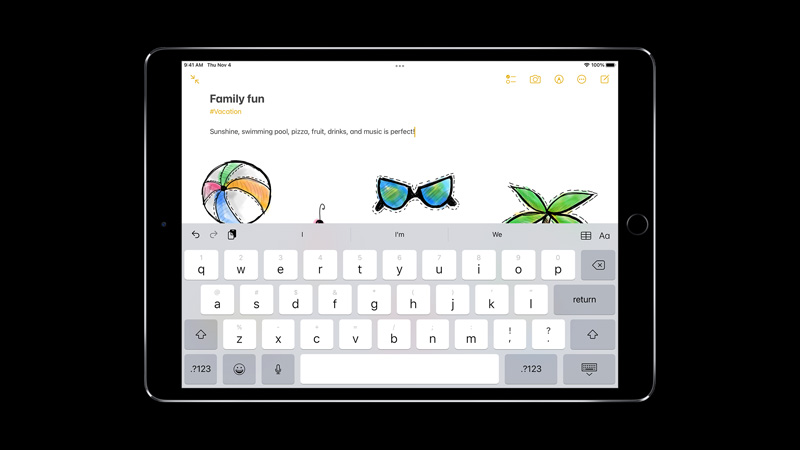
iPad’s keyboard only appears when you tap on a field that supports typing. The reason behind this is to ensure full visibility of apps or a page if you are just reading or viewing it. If you want to enable virtual keypad on your iPad then you can follow these steps:
- First, open an app that supports writing.
- Now, tap anywhere on the page and you will see that your virtual keyboard has appeared on your screen.
With this, now you can type on a blank page. If you cannot see virtual keypad on your iPad then it is possible that your iPad thinks that it is connected to a wireless keyboard. For this, you need to turn off your Bluetooth from the “Settings” app or the “Control Center“.
If you are using a third-party keyboard app then your third-party app could sometime crash. If this is the case then you have to check for any updates for that app or uninstall the app and reinstall it again. If you want you can drag the keyboard anywhere on the screen by just pressing and holding on an empty space on your virtual keyboard, and then just moving it on the screen.
This is how you can make a keyboard appear on your iPad. If you want to use a symbol on your Apple devices then here is a guide on How to Type the Degree° Symbol on iPhone, iPad, and Mac.
