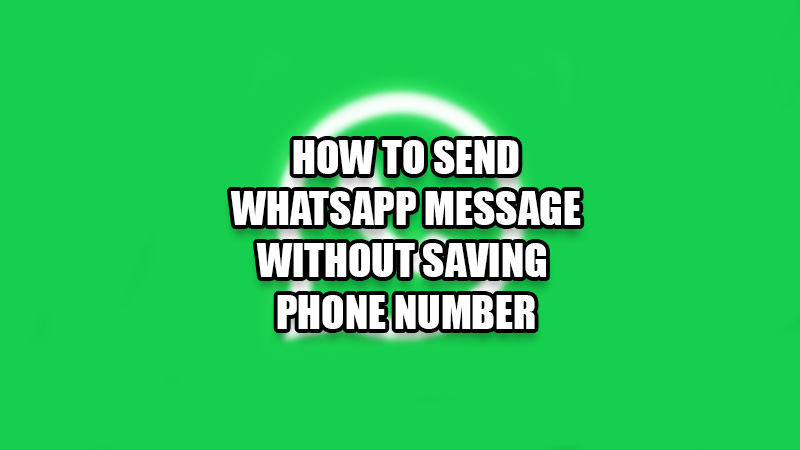WhatsApp is not a new app that needs any introduction. In fact, people use it to introduce themselves. Since it has been around for so long, there’s hardly any smartphone user who doesn’t use WhatsApp. It is used for many matters related to business, studies, etc. So, are you one of those people who often find themselves in a position where they must send a WhatsApp message to someone for the first time? Saving new numbers every time can be so frustrating, right? Let us show you how to send a WhatsApp message without saving a phone number.
Can you Send a Message on WhatsApp Without Saving a Phone Number
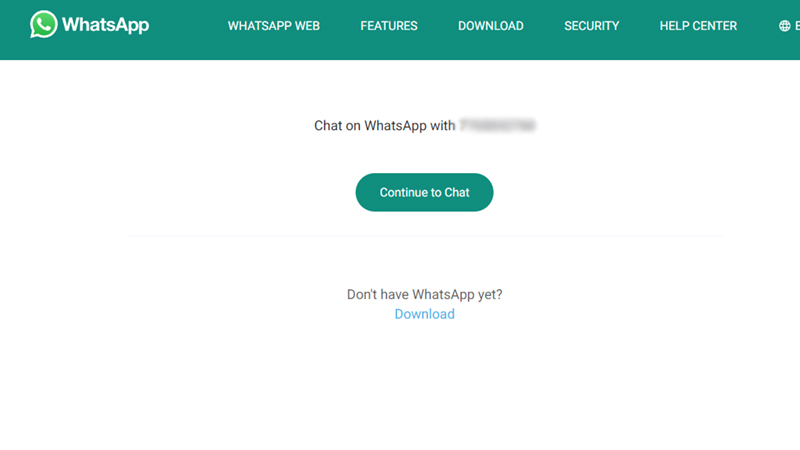
To be clear, WhatsApp, as of now, has no official way to send a message without saving someone’s contact number first. But, there’s a workaround for that, which we will be showing you in this guide. Sending someone a WhatsApp message without saving their phone number can save a lot of time for you and it is helpful if you are not going to contact that person very often.
How to Send a WhatsApp Message without Saving Phone Number
Follow the steps mentioned below to send a message on WhatsApp without saving anyone’s phone number:
- Open any browser of your choice on your smartphone.
- Type or copy and paste this address in the search bar – ‘http://wa.me/xxxxxxxxxx’.
Replace ‘xxxxxxxxxx’ with the receiver’s phone number. Also, put your country’s code in front of the phone number. For the US, the code is ‘+1’ and for India, it’s ‘+91’. - Next, hit the search icon.
- You will be taken to a WhatsApp webpage. There, you will see a green message button. Tap it to send a message to the required phone number.
Though it is hard to believe, sending a WhatsApp message to someone without saving their phone number is this easy. This process can be used every time you need to send a WhatsApp message to an unsaved contact number. We suggest you to copy and pin the web address mentioned above to the clipboard so that it can be used instantly when needed.
Till then, consider checking out some more guides related to WhatsApp: How To Read Deleted WhatsApp Messages for Android & iOS, and How to React to WhatsApp Messages with Emojis.