
Deleting messages makes it easy to hide any mistakes made by you while typing a message; it also comes in handy when you have mistakenly sent an unwanted message to someone. But, what if you want to cross-check that message or want to check a message that was deleted by the sender. Well, this is possible, and today I am going to explore through this guide on how to read deleted WhatsApp messages for both Android and iOS.
Tips and Tricks on How to Read Deleted WhatsApp Messages
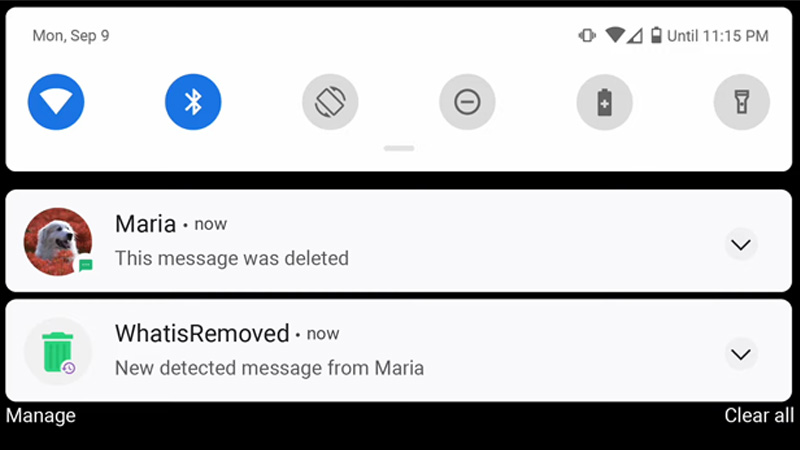
There are many ways through which you can read deleted WhatsApp messages. Here are some steps you can try to recover and read deleted WhatsApp messages.
Reinstall WhatsApp App
First, take a backup of your chat history by following this workaround:
For Android
- Open the WhatsApp app on your Phone.
- Tap on the “3 dots” in the top corner.
- Click on the “Settings” option in the dropdown menu.
- Tap on the “Chats” section and select “Chat backup”.
- Now, to back up recent chats tap on the “Back up” tab.
For iOS
- Open the WhatsApp App.
- Go to the “Settings” option from the bottom corner.
- Tap on the “Chat Backup” tab.
- Now in the next window, tap the “Back up Now” tab to take back up of your recent tab.
After the backup is complete uninstall the WhatsApp app and reinstall the app from the respective app stores. Once the app is installed, open the app and log in with the same number you were using before. Now you can see and read all the deleted messages on WhatsApp.
Try Using Third-Party Apps
Another way is to download third-party apps like WhatisRemoved+ on your phone. After downloading the app you can follow this simple workaround mentioned below.
Note: It is important to know that this method will only show messages that were deleted after the app was installed.
- Open the WhatisRemoved+ app.
- Tap on “Begin” and allow notification for the app.
- Follow the instructions in the app to configure.
- Select “WhatsApp” in the list of Apps and click “Next”.
- In the next window, give access to the files saved on your mobile.
- Wait till the app collects all the data it requires to run.
- Now you can see all the messages received on your phone through WhatsApp.
Unfortunately, this method is not liable for iOS users.
This is all you need to know about how to read deleted WhatsApp messages on Android and iOS devices. If you are looking to get the WhatsApp app on your computer with Windows 10/11, here is a detailed guide on How to download and install the WhatsApp Beta UWP app on Windows 11/10.
