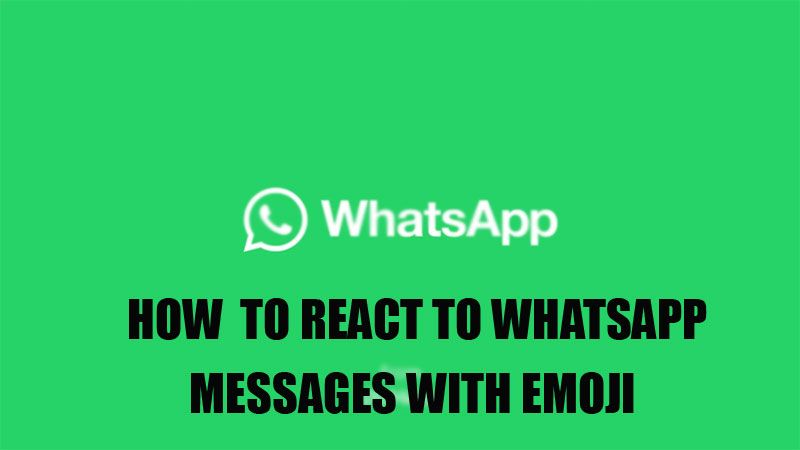
In the recent update of WhatsApp, the instant messaging app introduced many new features to give a change to its user interface. It has also increased the file size limit for sharing to 2 GB at a time. With this, they have also increased the group member limit to 512 members per group. Along with this, they have also introduced a new feature that allows WhatsApp users to react with emojis to a particular message. Before this update, people had to choose the emojis from the emojis logo in the message bar. But now, things have changed today. In this guide, I will show you how to react to WhatsApp messages with Emojis in a new way.
How to react with Emojis to a WhatsApp Message
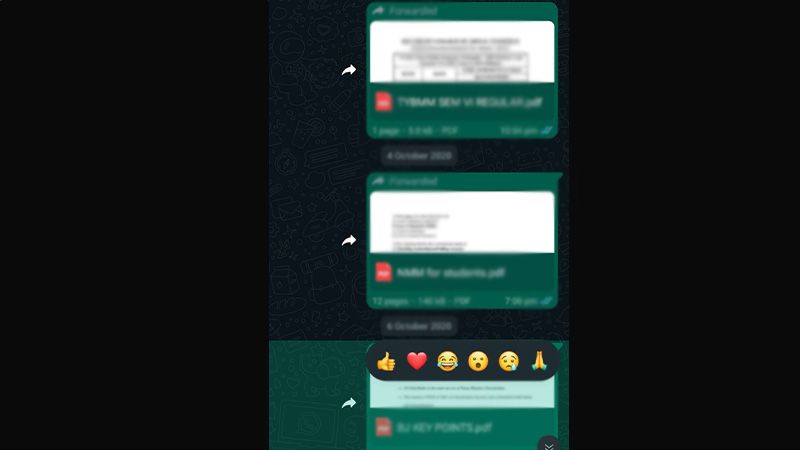
Many people are not aware of the new feature for emojis. So, here is the workaround on how to react to WhatsApp messages with emojis in a new way:
For WhatsApp App on Phone
- Update WhatsApp to the latest version from Google Play Store (Android) and App Store (iOS).
- After updating open the WhatsApp app and open any chat from the chats list.
- Press and hold the message you want to react to.
- Select one of six emojis provided in the pop-up menu.
- Both you and the receiver can see who has reacted to the message by tapping on the Emoji displayed below the message.
For WhatsApp on Desktop
- Open the WhatsApp Desktop app.
- Open any chat and move the cursor towards the message you want to react to, you will see an emoji logo beside the message.
- Point the cursor on it to check a list of six emojis, and select what you feel is relevant for that message.
Right now WhatsApp is only providing six emojis that cannot be customized by users. But it is a good alternative for an instant message without adding a line to your chat. Users can follow the same steps to unsend the emoji reaction.
This is the new way to react to WhatsApp messages with an emoji. If you have switched from an Apple iPhone to an Android phone and want to transfer your chat history to your new IOS device, here is a guide on How to transfer WhatsApp chats from iPhone to Android devices.
