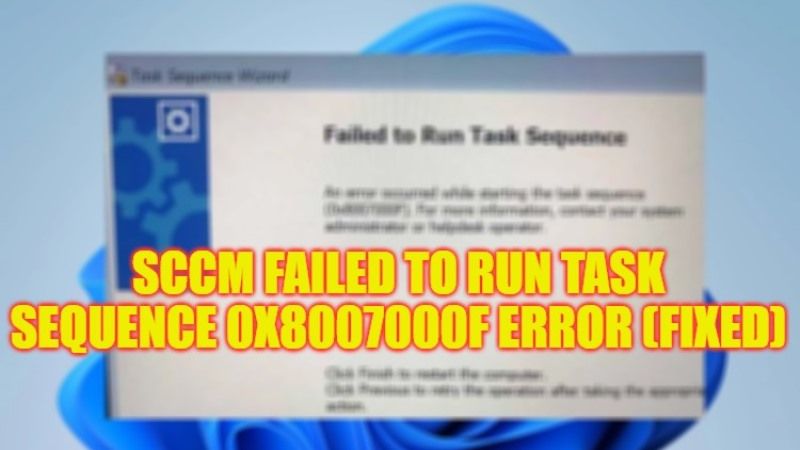If you are attempting to deploy an image through an SCCM task sequence, there may be some situations when you will come across an error code 0x8007000F. The full error message states the following: Failed to Stage WinPE, Failed to prepare the system partition for staging. The system cannot find the drive specified. (Error: 8007000F; Source: Windows). This error most of the time happens due to the task sequence was not properly formatted. So, in order to solve this error, follow the workarounds given in the tutorial below.
Fix: SCCM Task Sequence Error 0x8007000F on Windows (2023)
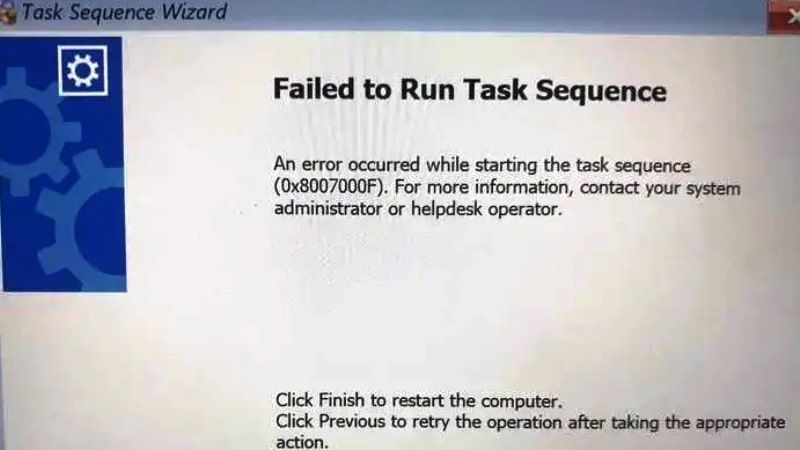
If you want to fix SCCM Task Sequence error 0x8007000F on your Windows operating system, you will have to perform a DiskPart clean by using the CMD or else do a check disk command on your external drive. Below you will find both methods to get rid of the error code you are getting on your Windows 10/11 PC.
How to Run a DiskPart Clean Command using CMD
- In the Search bar, type CMD.
- From the list, right-click on Command Prompt and select “Run as administrator”.
- In the CMD window, type the command mentioned below and press Enter key:
diskpart - Type another command mentioned below and press Enter key to check out the disk partition:
list disk - Type the below command and press Enter key (the 0 will mean the disk partition that you would like to clean):
select disk 0 - Type the below command and press Enter:
clean - Now, type the commands below one by one and press Enter key after each command:
convert gpt
create partition efi size=300
assign letter I
Format quick fs=FAT32
create partition msr size=128
create partition primary
assign letter=c
format quick fs=NTFS
exit - Finally, reboot your PC and check that the error will be fixed now.
How to Run the Chkdsk command on your External drive
- First, plug the external drive into your computer.
- Run the Command Prompt in administrator mode.
- In the CMD window, type the command mentioned below and press Enter (Note that the E: should be the external drive letter you would like to repair)
chkdsk E:/f/r/x - Finally, exit the CMD when the process is completed and now check whether the issue is resolved or not.
That is all you need to know about how to fix SCCM Task Sequence Error 0x8007000F on your Windows 10/11 PC. If you are searching for similar types of Windows 11/10 Troubleshooting Guides, check out our other articles only on our website TechNClub.com: Fix for “The Configuration Registry Database is Corrupt” Error, and Fix for “The system cannot find the path specified” Error.