
If you are trying to run a command to locate a file on your Windows desktop using the Command Prompt, you might encounter “The system cannot find the path specified” error message. It means that the system cannot locate the file or folder that you are trying to access. This can happen due to various reasons, such as incorrect spelling, missing quotation marks, corrupted files, or permission issues. However, you can fix this error and get the missing file or folder back on your Windows desktop with the help of this guide.
Fix: “The system cannot find the path specified” Error on Windows (2023)
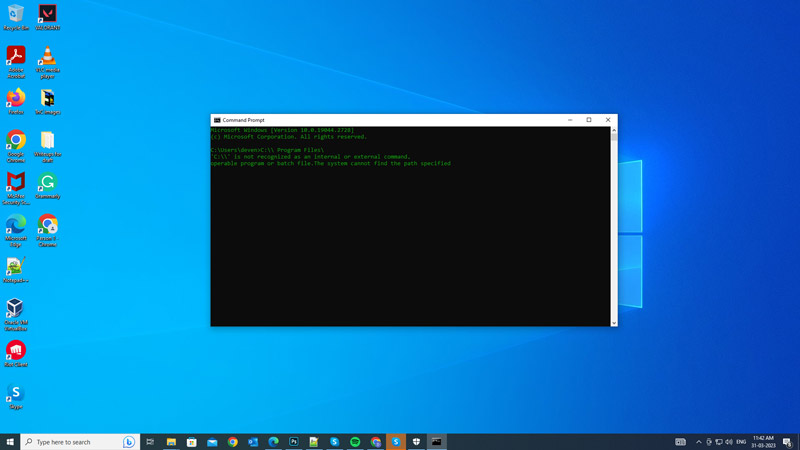
You can fix “The system cannot find the path specified” error on Windows by following the below-mentioned methods:
1. Check the spelling of the Command
One of the most common causes of this error is a typo or a missing quotation mark in the command or the file path. For example, if you are trying to run the Steam application from the
“C:\Program Files” folder, you need to type:
C:\Program Files\Steam.exe
If you misspell any part of the above path, you will get the “system cannot find the path” error message. Therefore, double-check the spelling and quotation marks before running the command or the program.
2. Run Command Prompt as administrator
Another possible cause of the “system cannot find the path” error is that you don’t have enough permissions to access the file or folder that you are trying to run. This can happen if the file or folder is protected by the system or by another user account. To fix this, you need to run the command on an elevated Command Prompt, and you can do it by following these steps:
- Press the ‘Windows’ + ‘R’ keys on your keyboard to open the Run dialog box.
- Now type ‘CMD’ without quotes and press the ‘Windows’ + ‘Shift’ + ‘Enter’ key on your keyboard to open Command Prompt as administrator.
- Finally, type the command and press the ‘Enter’ key on your keyboard to open the file.
3. Scan and repair corrupted files
Sometimes, this error can occur if the file or folder that you are trying to run is corrupted or damaged by malware, viruses, or disk errors. To fix this, you need to scan and repair your system files using the System file checker utility tool, and you can do this by following these steps:
First, open Command Prompt as administrator and type the following SFC command:
sfc /scannow
Press the Enter key on your keyboard and see if the “system cannot find the file path” error is fixed.
4. Run a Virus scan
If there are any viruses in the folder path, you might encounter “The system cannot find the path specified” error. Hence, to scan and remove viruses from your device follow these steps:
- Type ‘Virus’ on the Start menu Search box and open the ‘Virus & threat protection’ window.
- Click the ‘Scan option’ hyperlink under the ‘Current threats’ section.
- Select the ‘Full Scan’ option and click the ‘Scan now’ button to start scanning.
- After scanning, if your device detects the virus, take action accordingly to fix the system that cannot find the path specified error.
That’s everything covered on how to fix “The system cannot find the path specified” error. Also, check out our other guides, such as How to fix “the server couldn’t complete this action” error on Windows or How to fix “this device is locked by an administrator” error.
