When using your iPhone, the screen might suddenly go frozen. This can happen due to many reasons like, low battery, outdated iOS, or other reasons. To fix this issue you might want to restart the iPhone. In this guide, we have covered how you can restart your iPhone devices when the screen is frozen. The different models of iPhones have different restart buttons. Let us know how we can restart the different models.
Reasons for a Frozen Screen on iPhone
There are a lot of reasons that can make your iPhone screen go freeze. We have listed down a few reasons that can lead to the freezing of your iPhone screen and then we can know about how to restart the different iPhone models. Reasons for frozen iPhone screen:
- Low Battery on your device: when your iPhone is on low battery, the screen might freeze. This can happen due to the continuous usage of the device. Charging your device can help fix the issue. If it does not you can force restart your device, which we have discussed below.
- Update the iOS on your device: The screen might be frozen due to the outdated iOS. You can check for the updates in the settings once you have force restarted your device.
- Unsupported Apps for the current iOS update: If your device is updated and still the screen gets frozen, it can be due to some apps that might not be updated. Also, if the new version of the software does not support the apps, a freeze issue can take place. After you have force restarted your device, you can check for updates and unsupported apps in the App Store.
How to Restart iPhone When The Screen Is Frozen?
To restart different iPhone models, there are different ways. The newer models do not have the Home Button, but the iPhone 6 and older models do. So, let us know how to restart different iPhone models and how we can fix the iPhone’s frozen screen.
Restart iPhone 8 and above models (iPhone SE 2nd and 3rd gen Included)
To restart the new models of iPhone; iPhone 8 and above, follow these simple steps:
- Firstly, press the Volume Up and Volume Down buttons simultaneously.
- Then, press and hold the Side Button till the Apple logo appears on the screen.
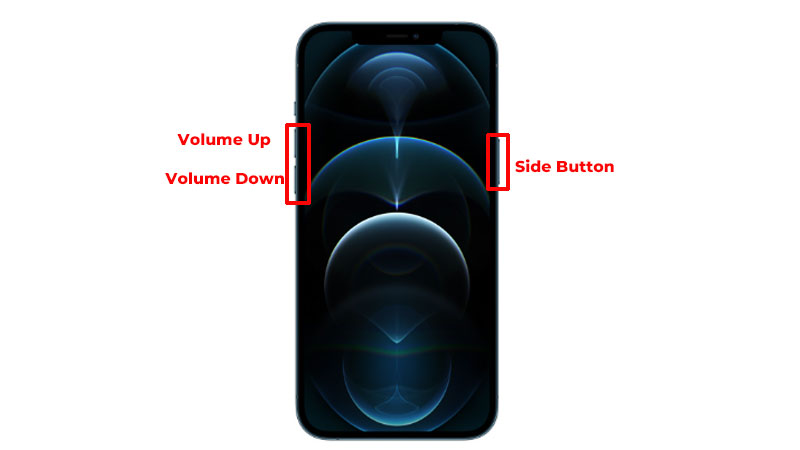
- Finally, release the button after the logo appears. Wait for the device to restart on its own.
This will restart your device and then ask for the Lock Screen Password to unlock the device. Now, you can check if the issue has been resolved.
Restart iPhone 7 and iPhone 7 Plus
To restart iPhone 7 and iPhone 7 Plus, when the screen is frozen, follow these steps:
- Firstly, press and hold the Volume Down and the Side Button together. Wait till the Apple logo appears.
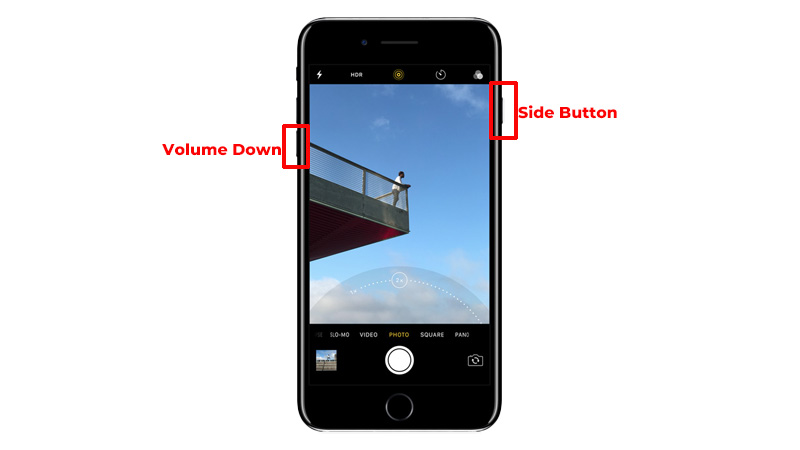
- Finally, release the buttons after the Apple Logo appears on the screen. Wait for your device to restart on its own.
If your device does not restart, plug in the charger for an hour and then try restarting it. If the screen is still not fixed, contact Apple Support to resolve the issue.
Restart iPhone 6 and older models
To restart the older models of the iPhone with a Home button follow these steps:
- Firstly, press and hold the side button or the top button with the home button together. Wait till the Apple logo appears on the screen.
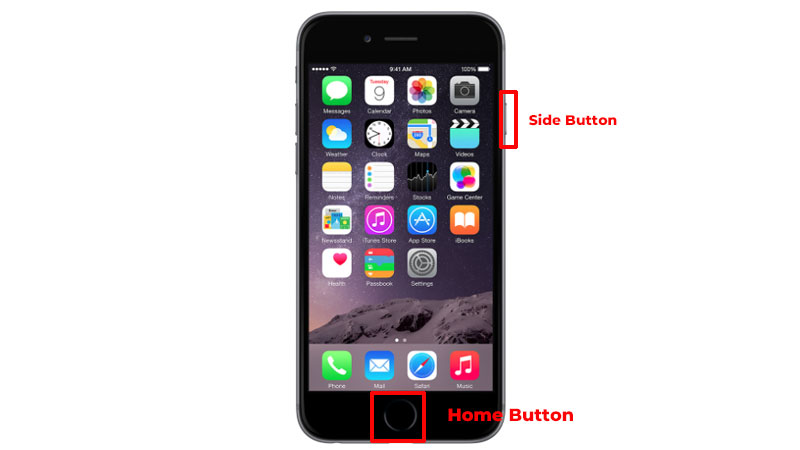
- Finally, release the buttons when the logo appears. Wait for your device to restart on its own.
If your device does not restart plug in the charger for a minimum of an hour and then try restarting. if still not working contact Apple Support. In this way, you can restart your iPhone when the screen is frozen. The different models of iPhone have different ways to restart. If the device continues with an issue you can contact the Apple Support and get the issue solved. Also, for more iPhone tips you can read these guides – iPhone 14 Pro Freezing after iOS 16.5 update or Delete Search History and Cookies on iPhone.
