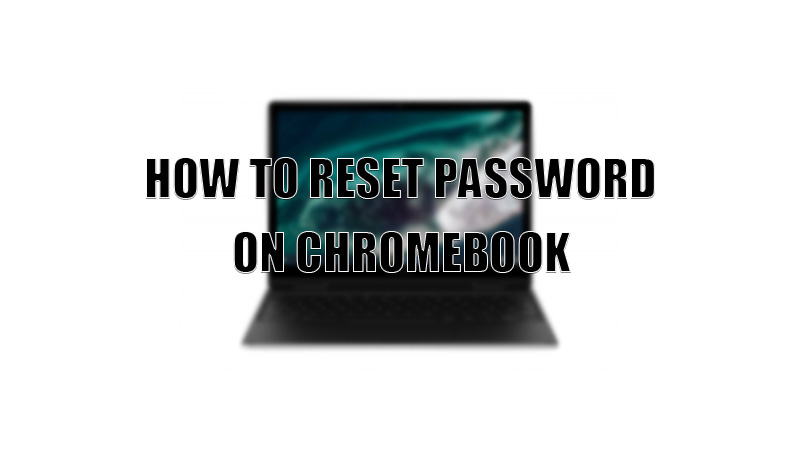Changing passwords regularly is a good practice to protect your data from spammers. Users should know how to change a password on any device they are using. So, today in this guide I am going to explain to you how to reset password on Chromebook.
Steps to Reset Password on Chromebook
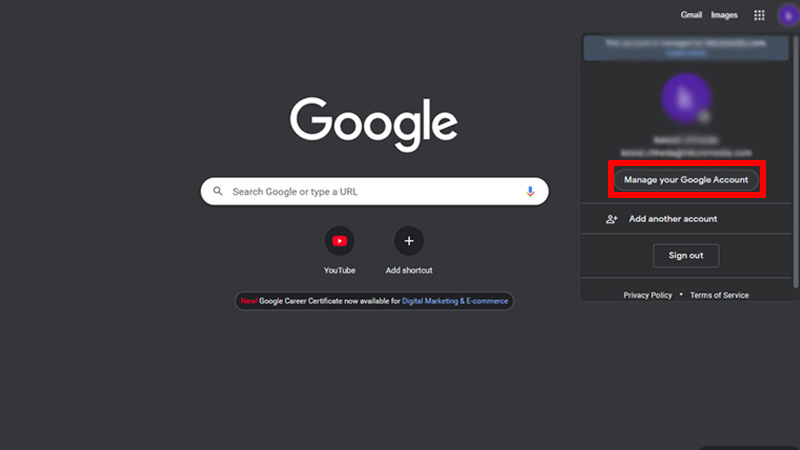
Resetting a login password on a Chromebook means changing your Google account password. As Chromebook uses your Google account credentials as your log-in details for unlocking your Chromebook. If you still want to change the password on Chromebook, you can follow this solution below.
- Open the “Chrome” app.
- In the “Chrome” app, click on the profile picture to open a drop-down menu.
- In the drop-down menu, select “Manage your Google Account”.
- Go to “Security” in the next window.
- Scroll and find “Signing in to Google” and click on the “Password” option.
- In the dialogue box, type your account’s current password and click “Next”.
- If you have enabled two-factor authentication, then type your two-factor authentication code.
- Now, type the new password and confirm the password, then select “Change Password”.
You have successfully changed/reset your password on your Chromebook. If you have forgotten your password then can click on the “Forgot password?” option and follow the instruction given on your Chromebook. If you have changed your Google account password from another device then you have to enter the old password to log in to your Chromebook. After this, your Chromebook will sync with your Google account and your new password is active.
If you have forgotten your Google account’s old password then first upload all the important data on your Google Drive, and then you need to Powerwash your Chromebook to reset it to the factory settings. After the Powerwash, type the new password and download all the data on your Chromebook again.
This is all you need to know on how to reset password on Chromebook. If you want to use a different operating system (OS) on your Chromebook then, here is a separate guide on How to Install Linux on Chromebook.