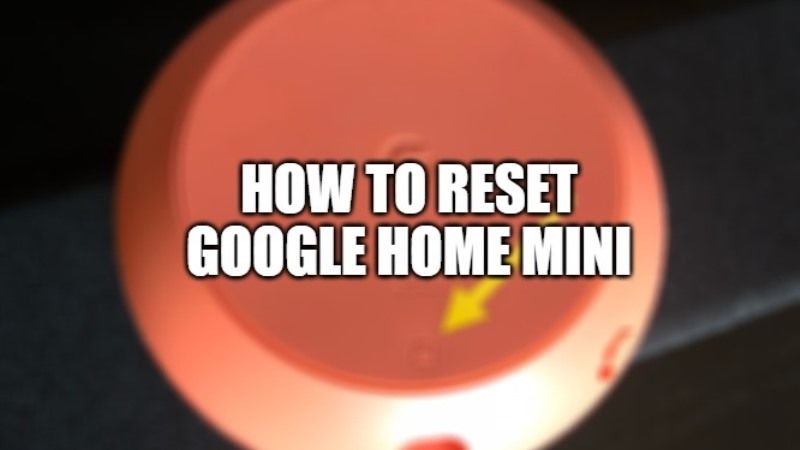
The new Google Home Mini speakers with Google Assistant will support you and help you in your daily activities with the best sound and responsive microphones. But with the arrival of Google’s smart displays (Google Nest Hub and Google Nest Hub Max) on the market, you may want to replace your good old Mini smart speaker and maybe even sell it. However, before selling it, you will need to factory reset the device and then give it to anybody else. So, in this guide, I will show you how to reset a Google Home Mini speaker in detail below.
Steps to Reset Google Home Mini (2023)
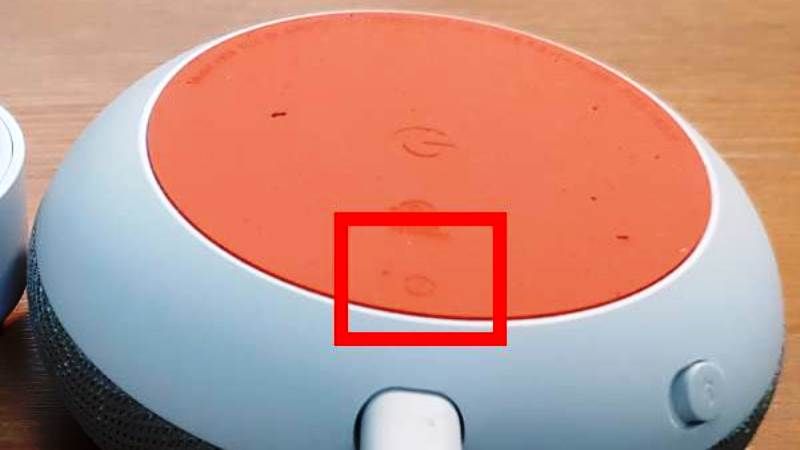
It is very important to learn how to reset your Google Home Mini in case you run into some problems when the smart speaker becomes unresponsive. However, it is also very crucial to know the types of resets that you can perform, for example, there is a big difference between just starting your Google Home Mini speaker and a factory reset.
So, regardless of whether you have the standard version of Google Home, Google Home Mini, or Home Max, follow the steps below to learn how to reset the smart speakers.
How to reset a Google Home Mini
Method 1:
On your Google Home Mini, you will find the button for resetting the speaker located at the bottom of the speaker. It is near the power cord location and represents a very small circle. So, in order to reset the smart speaker, follow the steps given below:
- First of all, you need to press and hold the same reset button that is located at the bottom for 5 seconds or more.
- After that, you will start hearing a warning from the smart speaker that “You are about to completely reset Google Home.”
- Do not let go of the reset button for another 10 seconds or more until you will hear a tone.
- Finally, once you hear a tone, you can release the reset button and wait for the Google Mini to reset and restart.
Method 2:
Sometimes, the above method doesn’t work in case the Google Home Mini is not responding at all. So, in this case, you can go for another workaround listed below for resetting the Google Mini Home:
- First, you need to disconnect your Google Mini Home for about 10 seconds.
- After that connect it back again.
- Now, wait for some time to see all 4 LED lights on the speaker light up.
- Next, repeat the first and second steps given above ten more times. When you do this 11 times in quick succession, the last time you connect the Google Home Mini back in, it will take a little longer to restart.
- That’s it, in this way the smart speaker will be resetting itself and after it powers back on, it will be factory reset.
That is everything you need to know about how to reset a Google Home Mini speaker. In the meantime, do not forget to check out our other guides on How To Connect Bluetooth Speaker to Nintendo Switch, and How to Boost Bass on Windows 11 and Windows 10.
