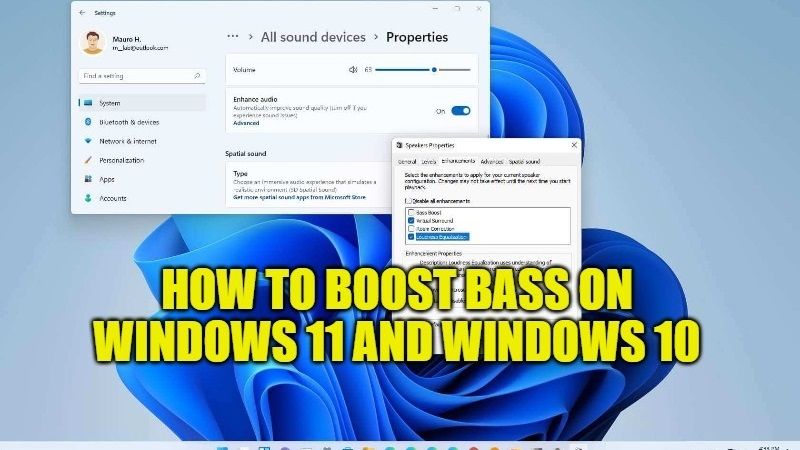
Did you know that speakers or headphones are not solely responsible for audio output? Well, if you are not pleased with the sound quality of your speakers or headphones, you can stop blaming yourself for buying them because the audio output is largely dependent on the sound card, and the system’s audio settings. So, in this tutorial, I will show you how to boost bass on your Windows 11 and Windows 10 computers.
Boost Bass on Windows 11 and Windows 10 PCs (2023)
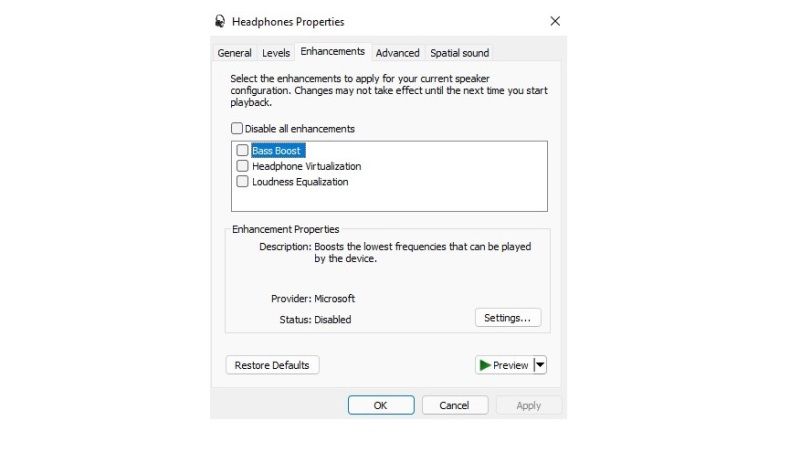
The steps that are required to boost bass on your Windows 11 and Windows 10 computers are very simple. However, you should know that not all computers support the feature of boosting bass, or rather it is not available on all PCs. You need to have supported drivers and hardware inbuilt into your computer in order to boost bass. In any case, follow the steps given below for boosting bass on your Win 11 and Win 10 PCs:
- First of all, you need to click on the Search icon and type Control Panel.
- From the list given, click on Control Panel to open it.
- After that go to Hardware and Sound option.
- On the right pane under the Sound option, click on Manage audio devices.
- A new window will pop up, here you need to select Speakers or Headphones under the Playback tab.
- Once you have clicked on either Speaker or Headphones, click on Properties.
- A new window will pop up again, here you need to click on the Enhancements tab.
- Tick mark the Bass Boost box here and then click on Apply and then click OK.
- That’s it, now whenever you want to listen to some music, you will enjoy it with bass boosted sound every time.
How to Boost Bass in Windows Media Player
- Open Windows Media Player on your Windows 11 or Windows 10 computers.
- Play any music or videos in the same WMP player.
- Right-click on the Windows Media Player and then click on Enhancements > SRS WOW effects.
- Click on the Turn On option.
- Navigate to the horizontal slide bar marked “TruBass” and slide it to the right to boost the bass.
- That’s it, you have just boosed bass in your Windows Media Player for the video or songs that you are playing.
That is everything you need to know about how to boost bass on Windows 11 and Windows 10 computers. While you are here, you might be also interested to know How to Backup Pinned Apps in Start Menu on Windows 11, and How to Enable BitLocker in Windows 11.
