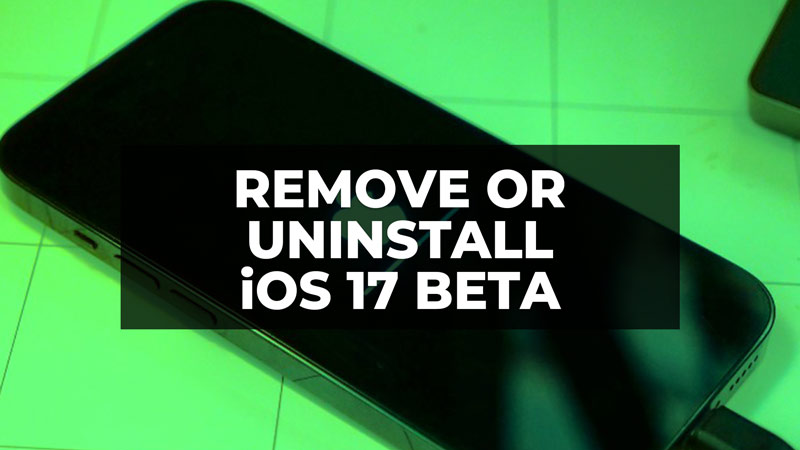There are many users who might have decided to try out iOS 17 beta, but after using it for a while they may still not be satisfied with it due to the bugs and poor battery life. In this guide, we will tell you the procedure to remove or uninstall iOS 17 from your iPhone. The guide that you will find below will allow you to downgrade, or go back from iOS 17 beta to iOS 15.7.
How to Remove or Uninstall iOS 17 Beta
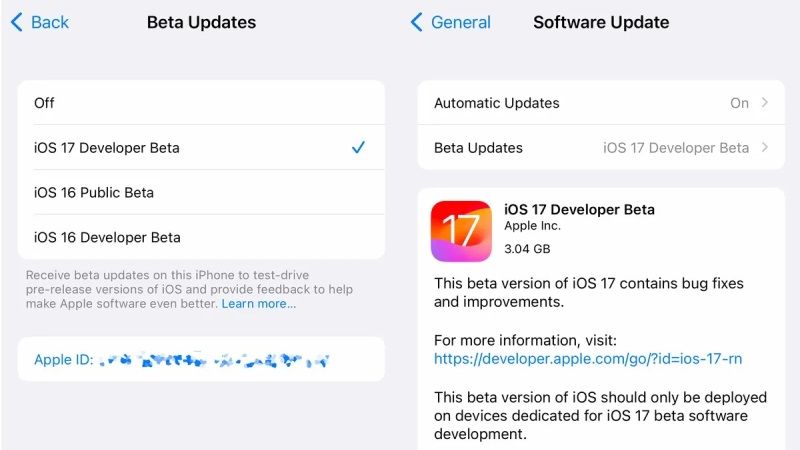
If you installed iOS 17 on your main iPhone attracted by the various novelties but you realized that it is not stable yet, or if it drains the battery too quickly or that it gives you problems with your banking applications and the like, then what you need to do is run a procedure that allows you to downgrade it.
By following the steps listed below, you can easily uninstall or remove the latest iOS 17 beta by using the “Update” method, just follow the whole steps to get rid of the latest operating system to Apple:
- First of all, from your iPhone go to Settings > General > Software Update > Beta Updates > and set it to No.
- Next, from your computer, download the iOS 15 firmware from our dedicated article here: How to Downgrade iOS 16 to iOS 15 – Download Links. Here you will find links to download the firmware suitable for your iPhone model.
- Once the download is complete, connect your iPhone to the computer via the Lightning cable. Use an original cable if possible.
- Open iTunes on Windows or the Finder window on the Mac and go to the section dedicated to the iPhone.
- Click the option key on your Mac keyboard and while holding it down, select “Check for Updates” with the mouse. On Windows, the key to press is SHIFT and simultaneously click “Check for Updates” with the mouse.
- A window will open from which you will have to search for the firmware file (.ipsw) that you have just downloaded on your computer.
- The computer will try to “Update” your iPhone to iOS 15.7 or will try to make you go back without losing any files, photos, apps, and so on.
- Finally, go to Settings > General > Software Update > and download and install the stable version of iOS 16.
That’s all you need to know about how to remove or uninstall iOS 17 from your iPhone. If you are searching for more iOS 17 Guides, check out our other articles here: How to fix iOS 17 Battery Drain Issue, and How To Use Stickers on Contact Photo on iPhone.