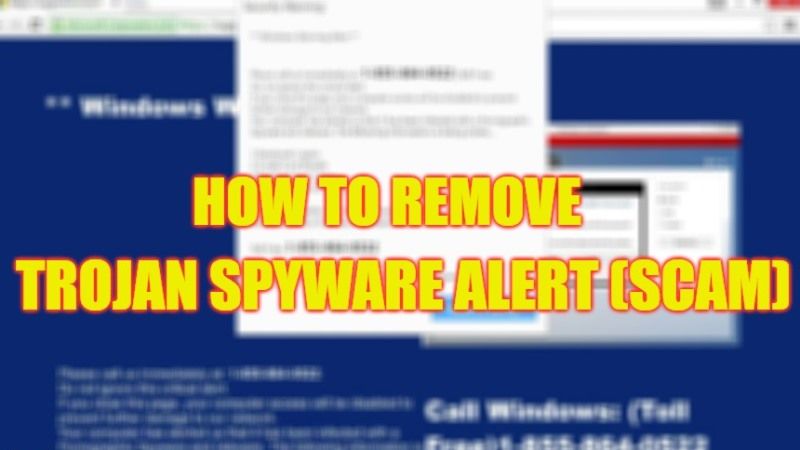
There might be some instances when you have come across a fake Trojan alert on your browser that will ask you to call a Tech Support number. The fake message that will be displayed on the browser will state something like this: “Access to this PC has been blocked for security reasons. Contact Windows Support: +1-(866)-993-1486 (Toll-Free).” Basically, this is a total phishing method used to trick users and get scammed. So, in this guide, we will tell you how to remove this fake Trojan Spyware Alert scam from your Windows PC in detail below.
Trojan Spyware Alert Scam: How to Remove (2023)
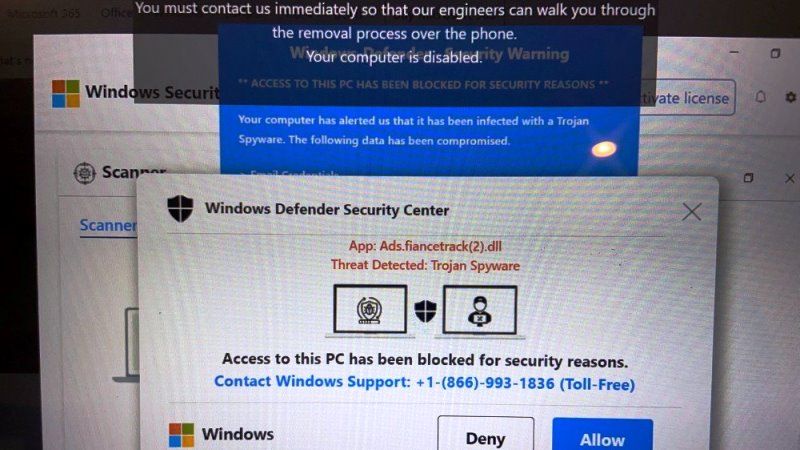
There are several solutions to remove the fake Trojan Spyware Alert scam from your Windows computer. You can either choose to reset your web browser settings to default or else you can even try to use the famous anti-malware software called Malwarebytes to remove unwanted applications from your PC. Below, you will find both methods that will help you to get rid of this problem from your Windows system.
Reset Google Chrome to Default Settings
- First of all, launch the Google Chrome web browser on your PC.
- On the top right corner, click on the three dots.
- In the drop-down menu, click on Settings.
- On the left-hand side, click on Reset and clean up option.
- On the right-hand side, click on the option of “Reset settings to their original defaults”.
- Finally, in the new window that pops up, click on “Reset settings” to change the browser settings to default.
Download and Install Malwarebytes to Remove Unwanted Software
- First, download Malwarebytes anti-malware software from its official website by clicking this link.
- Once the download completes, double-click on the exe file of Malwarebytes to install it on your PC.
- Launch the anti-malware software on your PC.
- Then click on the “Scan” option.
- Once the scan is finished, you should then click on the “Quarantine” button.
- After the Quarantine process is finished, you can then restart your PC.
- Finally, after restarting your PC, you can check that the fake Trojan Alert Scam will be removed from the web browser once and for all.
That’s all there is to know about how to remove fake Trojan Spyware Alert Scam from your Windows computer. While you are here, you might be also interested to know How to fix Antimalware Service Executable High CPU Usage, and How to Find and Delete ‘mshelper’ malware on Mac.
