
Have you noticed that your Mac computer has become extremely slow to run, drains its battery unexpectedly, or gets very hot? Then, it might be affected by a new malware called “mshelper”. There are many Mac users who have reported on the Apple community and Reddit support forums that their device is affected by it. As per reports, it seems that the malware runs the processor at top speed which leaves very little resources for other software, resulting in a huge battery drain. So, in this guide, we will see together how to find and delete ‘mshelper’ malware on your Mac.
How to Find and Remove ‘mshelper’ Malware on Mac (2023)
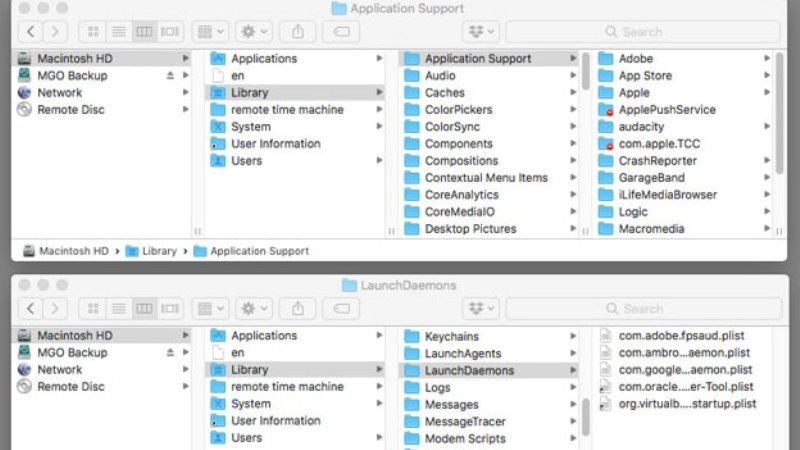
For the time being, there is not much information as to why the mshelper needs the processer to run at the top speed. But there were some reports that it is believed to be some kind of adware or a program that is used for cryptocurrency mining.
So, if you are suspecting any unusual behavior on your Mac computer, you should not wait to track it down and remove mshelper malware as soon as possible.
How to check mshelper on Mac
- First of all, you have to launch Activity Monitor on your Mac. Take the help of Spotlight Search to open it.
- Now, you need to click on the Process Name tab in the upper left corner. It will put the processes in alphabetical order.
- After that, scroll down and find the mshelper process.
- Alternatively, press %CPU to sort the list by processor usage. It will thus make the mshelper process to appear at the top.
- Once you find the culprit behind the mess on your MacBook, you should not wait any longer to get rid of it. Even if you kill its process, the mshelper process automatically starts up again. So, the smart way to remove it completely is by going to the library folder.
How to remove mshelper from Mac
- First, you need to launch the Finder window and select your Mac’s internal memory.
- After that, you need to open the Library and then open the LaunchDaemons folder.
- Now, you have to right-click on com.pplauncher.plist and select Move to Trash.
- Next, to delete other files, click the Back arrow in Finder and then click on Application Support.
- Finally, right-click on pplauncher and select Move to Trash. This way you will get rid of mshelper from your Mac computer once and for all.
That is all you need to know about how to find and delete mshelper malware on Mac. While you are here, do not forget to check out our other guides on How to Request A Refund from App Store for Mac, and How to Show Battery Percentage on Mac Monterey.
