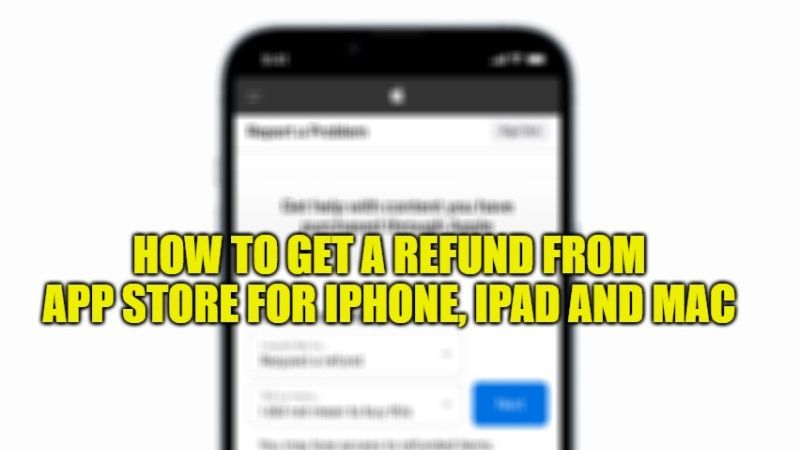
On the App Store for iPhone, iPad, and Mac, the number of products to be purchased is very high. For this reason, it may happen that someone is faced with the need for a refund of an application, many users in fact ask how to proceed to get their money back. Moreover, in the course of time, Apple has changed the tools for requesting various refunds. So, in this guide, I will show you how to request a refund from App Store for iPhone, iPad, and Mac.
How to Get a Refund from App Store for iPhone, iPad, and Mac

One of the easiest ways to request a refund is to start from the Invoice that Apple sends after each purchase to your email address with which the Apple ID is linked. Within this invoice, in addition to the data on the purchase made, there is also a link to “Report a problem.”
After clicking on it, you will be asked to log in with the Apple ID with which the purchase was made. At this point, a form relating to the app will open, here you need to select a problem to report to Apple. Among these, you will find an option for requesting a refund, specifying the reasons for the request in the blank form. You can also try to specify, for example, that it was an unwanted purchase, as well as various technical problems.
Apple will take a few days to return an answer and, in the event that there is total good faith on the part of the user, rest assured that the Cupertino Company will refund the amount paid.
Another method that leads to the same result described above is to visit Apple’s Report a Problem page, follow the steps given below to do that:
- First, open the Report a Problem page of Apple from your web browser.
- After that, use your Apple ID user name and password to log in to the website.
- You will come across a drop-down menu, just click on it and then select the option of “Request a refund”.
- Below there will be another drop-down menu, you just have to select the reason for your refund request from the given list.
- Click on the Next button.
- A list of your purchases will be shown in the next window, just select the item that you want to request a refund for.
- Finally, click on the Submit button.
In either case, once one of the procedures described above has been completed, Apple Support will evaluate the refund request; as mentioned, it is not guaranteed that there will be a positive response and almost certainly the outcome will be negative if the motivation is linked to futile reasons. In the event that Apple considers that it is evaluating your claim positively, you will receive an e-mail message stating the processing of the refund.
That is all you need to know about how to request a refund from App Store for iPhone, iPad, and Mac. In the meantime, do not forget to check out our other guides on How to Get Macbook Pro Student Discount Deals, and How to Download Fortnite on iPhone without App Store.
