
The Apple Watch Series 8 doesn’t come with a lot of storage space for apps, music, or podcasts, in fact, it only has 32GB memory, unlike your smartphone or tablet. On the other hand, the amount of storage available varies depending on the Apple Watch model that you have, for example, the Apple Watch Series 4 and below have 16GB or 8GB memory only. While it is not possible to delete photos from your Apple Watch, you can still control what syncs to your iPhone to free up space. In that sense, in this guide, I will teach you how to remove photos from your Apple Watch Series 8 below.
Apple Watch Series 8: How to Remove Photos (2023)
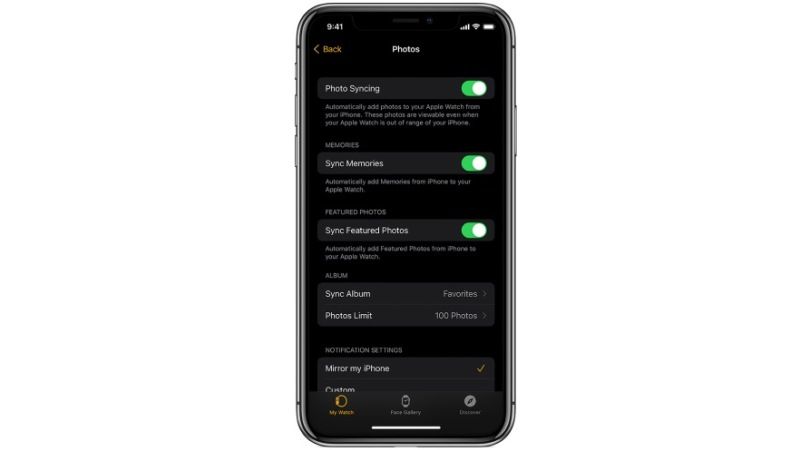
First of all, you need to know that if your Apple Watch Series 8 is paired with your iPhone or iPad, it will sync all its files including the photos. Therefore, to delete photos from the smartwatch, you need to delete the pics from your iPhone or iPad by going into the Photos app. Follow the various methods given below to remove photos from your Apple Watch:
Delete All Photos on Apple Watch Series 8
- Open the Watch app on your iPhone first.
- Then tap on the “My Watch” tab at the bottom left corner.
- Then tap on Photos and tap on Synced Album.
- Under the same option, check all the names of the albums that are synced to your Apple Watch.
- Then go to the Photos app on your iPhone and remove the corresponding album that you would like.
- Finally, all the photos that you selected to remove on your Apple Watch Series 8 will be deleted.
Set Photos Limit on Apple Watch
You can also limit the number of photos that are synced from your iPhone. The limit to show photos on Apple Watch can be set to anything between 25 to 100 photos at a time. Below, you can check the method to set the photo limit on your Apple Watch Series 8:
- On your iPhone, open the Watch app.
- Then tap on the My Watch tab from the bottom left corner.
- Tap on the “Photos” option.
- On the bottom, under “Photos Limit” you can set the limit of photos that are synced to your Apple Watch: 25, 50, 75, or 100 photos.
- That’s it, in this way your Apple Watch will only show the photos that you have synced.
That covers this guide on how to remove photos from your Apple Watch Series 8. While you are here, you might be also interested to know How to Call 911 on Apple Watch Series 8, and How to Hard Reset Apple Watch Series 8.
