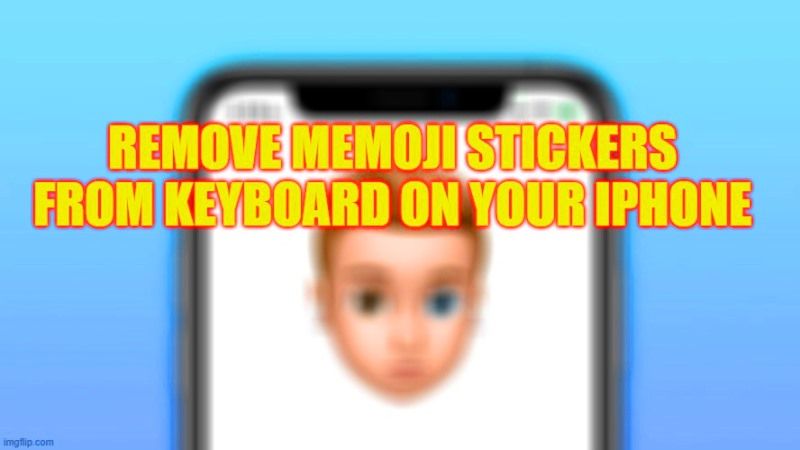With the latest versions of its mobile operating systems, iOS 13, and later versions, Apple has added a feature you either love or hate, known as the Memoji stickers. It is basically a set of emoji created starting from your Memoji which, however, has the bad habit of occupying a large part of the display, and in addition slowing down the loading of the keyboard on older iPhone devices. Many adore it, but many others don’t care about it and would like to get rid of it. Therefore, in this guide, you will learn how to remove Memoji stickers from the keyboard on your iPhone.
iPhone: How to Remove Memoji Stickers from Keyboard (2023)
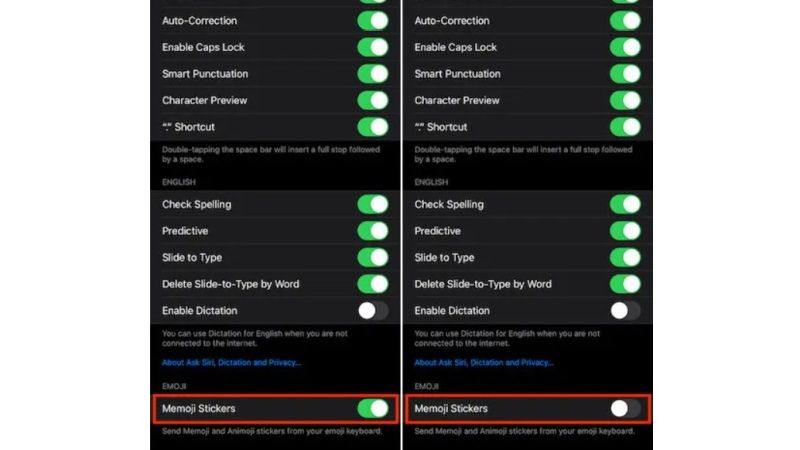
If you are not a fan of Memoji stickers, or if you rarely use them even in apps like WhatsApp, having a list of smileys next to the most used emojis is not only useless but also prevents you from displaying a greater number of emojis within the keyboard.
Starting from iOS 13.3 onwards – therefore also in iOS 14, 15, and 16 – it is possible to remove the Memoji stickers from the keyboard on your iPhone if you don’t need it or don’t like it. Check out the steps given below to hide Memoji on your iPhone.
Hide Memoji Keyboard on iPhone
To hide Memoji on iPhone, simply follow these steps:
- Open Settings > General.
- Touch Keyboard.
- Turn off the toggle switch related to “Memoji stickers” which will be located under the Emoji section at the bottom.
What is Memoji on iPhone?
Recall that the Memoji is a customized version of the Animoji that is based on the faces of the users, and is only available on iPhone X and later models, or devices equipped with True Depth Camera. It is only thanks to its sensors that the iPhone is able to capture the expression on your face with great precision. With the new iOS update arriving in the autumn it will therefore be possible to use Memoji in the form of stickers to send to your friends in place of the classic emoji and in this guide we will show you how to create your own personalized stickers.
That is all you need to know about how to remove Memoji stickers from the keyboard on your iPhone. If you are searching for more iPhone Tips and Tricks, check out our other similar types of guides here: How to Create Memojis on iPhone, and How to get New iMessage Emojis on iPhone with iOS 16.