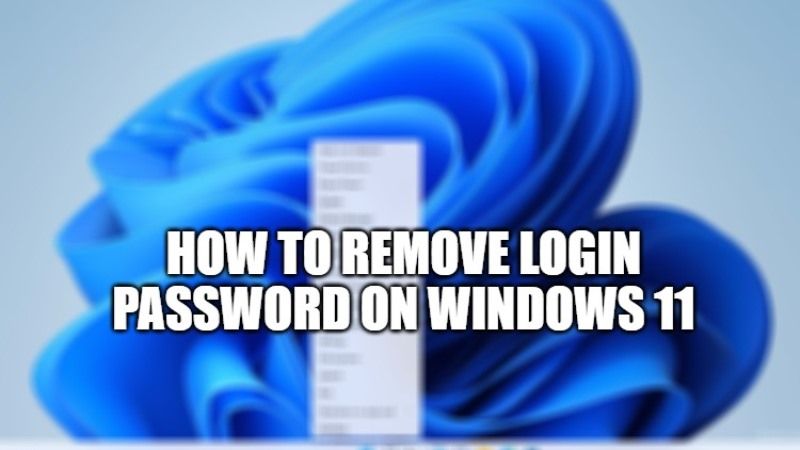For greater security purposes, which is very important in our day-to-day life, Microsoft has made the decision to require a login password every time you start the Windows 11 operating system on your computer. However, like anything else, many find this security system quite annoying, as a password may not be necessary as it speeds up the desktop login process. So, in this guide, I will show you how to remove the login password in Windows 11.
How to Remove Your Login Password in Windows 11
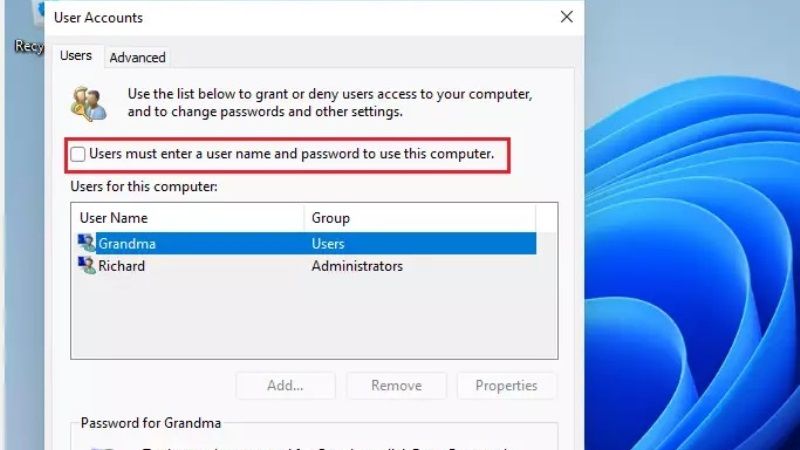
There are various methods to remove the login password on Windows 11. If you are the only one who is using the PC and therefore doesn’t have to protect access from strangers, then you can easily remove the PC password to access Windows 11 quickly, rather than going all the way around to the login screen where you enter the password.
Here are the steps to remove your password in Windows 11:
Method 1: Disable Password Login in Windows 11 via User Account Panel
- First of all, press the Windows + R keys combination on your keyboard or type Run in the Start menu to open the Run dialog box.
- Type “netplwiz” without quotes in the Run dialog box.
- Under the User Accounts Panel, click on the account name where you want to remove the password.
- Click on the item “Users must enter a user name and password to use this computer,” making sure that the check is removed.
- Click OK.
- Enter the password you used previously.
- Finally, just restart your PC to make the changes.
Method 2: Remove login password with CMD
- Click on the Search bar, and type Command Prompt.
- Right-click on Command Prompt and choose to Run as administrator option.
- Now you have to type the command mentioned below to see all the accounts and press Enter key:
net user - After that, type another command mentioned below to change the account password and press Enter key:
net user USERNAME*
Note: Make sure to change USERNAME with your standard or administrator account name that you want to update. - Finally, press the Enter key twice to remove the password on Windows 11. The account that you have selected here can now be accessed without a password.
That is everything you need to know about how to remove a login password on Windows 11. While you are here, you might be also interested to know How to Enable New App Picker in Windows 11, and How to Show Clock on All Monitors on Windows 11.