
You may have noticed that the new Windows 11 taskbar has been completely redesigned, however, some useful functions have disappeared completely. For example, you might have probably noticed that the Windows 11 taskbar no longer displays the clock and date icon if you have connected a second screen. Here are some tips to restore this handy function. In this guide, I will explain to you how to display the clock on all monitors on Windows 11.
How to show the Clock on all monitors on Windows 11
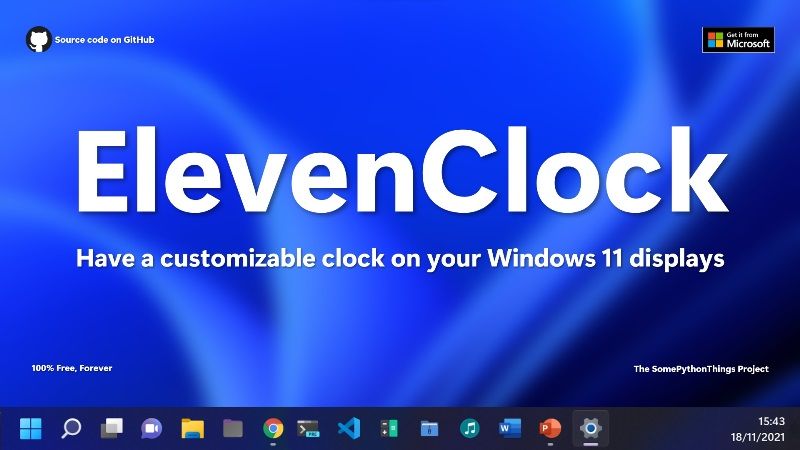
On Windows 11, it is possible to display the clock in the taskbar on a second screen, or even on a third screen. It is already possible for some Windows Insiders in the Dev Channel who have installed Windows 11 Build 22509 or higher.
Install ElevenClock app
If you want to display the clock icon on all your monitors, you can download the ElevenClock app. This is an open-source application available on GitHub. Thanks to this application, you will be able to have access to a fully customizable clock on all Windows 11 screens.
This app is known to support many time formats, native on Windows, as well as all languages present in the system. This small utility is very practical because it starts automatically as soon as you connect to your PC, which saves you from having to launch it manually each time you turn on your computer.
ElevenClock also has many other following advantages:
- You will get support up to 10 monitors with this app and it adapts to different screen positions. Even if your screen is vertical, diagonal or horizontal, you will always have the best access to these functions.
- In addition, it has many customization options. For example, being able to display the seconds, the days of the week, and of course the date and time.
- That’s not all, ElevenClock also supports dark and light themes, as well as all display scales. If you click on your clock, the native app brings up your calendar and notifications.
ElevenClock application will allow you to have easy access to your clock on your computer while taking into account all the personalization aspects of your device. In addition, it updates automatically which saves you from having to think about it. To download this app, go to this link.
That is all you need to know about how to display Clock on all monitors on Windows 11. For more Windows 11 Tips and Tricks, check out our other guides on How to Revert Back to Windows 10 from Windows 11, and How to Delete Temporary Files in Windows 11.
