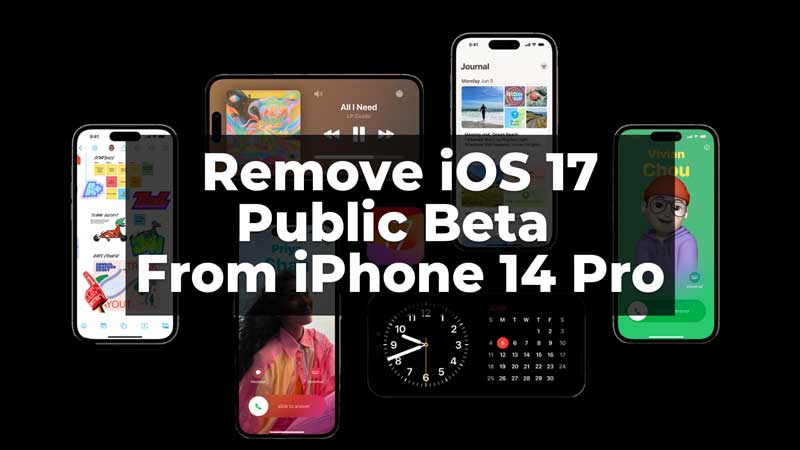After downloading the Public Beta version of iOS 17 you might have faced some stability issues. Also, due to this and many other Beta issues you might now want to go back to your previous iOS version. But, you don’t know how to. In this guide, we have covered two ways through which you can get back to your older version of iOS. Before you get back to the previous version, make sure to have your data backed up. Now, let us see the two ways by which you can remove iOS 17 Public Beta from your iPhone 14 Pro.
Ways To Remove iOS 17 Public Beta from iPhone 14 Pro
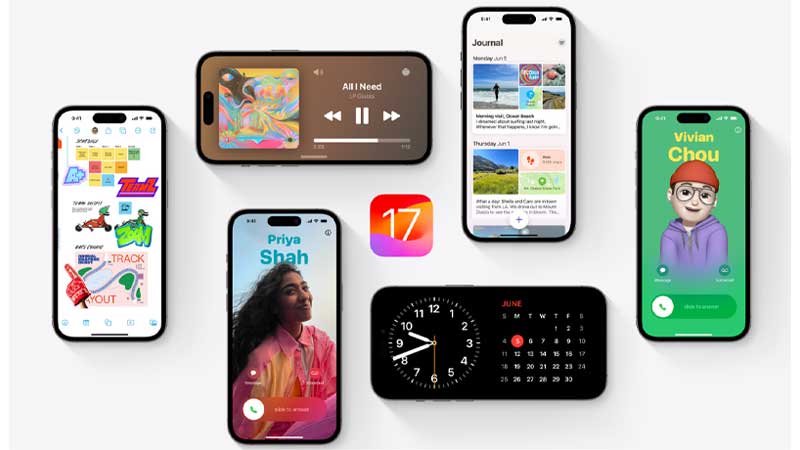
We have discussed different ways to remove the Public Beta from your device. But, before you remove the public beta on your iPhone, remember to get a backup of your Data. Because the device, after the removal of the Public Beta, might lose the data. To have the backup done of your device you can take the help of this guide – Backup iPhone devices.
Two Ways to Remove the Public Beta
There are two different ways in which you can remove the Public Beta on your iPhone 14 Pro. Here, we have discussed both methods you can use to have the public beta removed from the device. You can try any of the methods and have your iOS back to the previously updated software.
1. Without the use of a Mac or a PC
Follow these steps to Remove the Public Beta of iOS 17 without using a Mac or a PC:
- On your device, open Settings.
- Now, go to General Settings.
- Then, click on the VPN and Device Management option.
- Now, select the Profile that you want to remove.
- Then, click on the Remove Profile option.
- Now, type in the passcode, and then the Public Beta profile will be removed from your device.
- Finally, Restart your device to complete the process.
2. With the use of a PC or a Mac
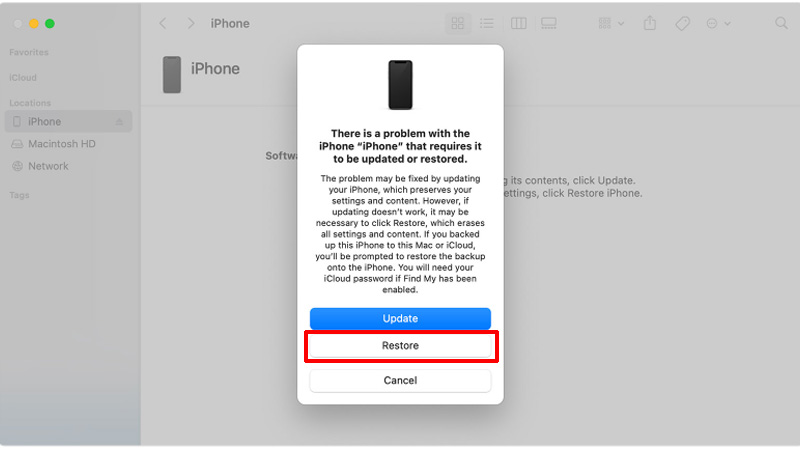
If you are having trouble removing the Beta using your device, you can remove it by connecting to a PC or a Mac. Follow the steps given below to remove Beta using a PC or a Mac:
- On your Mac or PC, open the latest version of iTunes.
- Now, put your iPhone in Recovery Mode before removing the Public Beta. To put your iPhone in Recovery Mode, take the help of this guide.
- Then, after putting your device into recovery mode, a pop-up window will appear on the screen. Click on the Restore option from the pop-up window.
- Finally, wait for the Restoring process to complete.
In this way, you can remove the Public Beta of iOS 17 and get back to the older version of iOS. Both methods can easily be used to complete the removal task. Also, to know more about the iOS 17 Public Beta you can read these guides – Enroll, Download, and Install Public Beta on iPhone 14 Pro or Features of iOS 17.