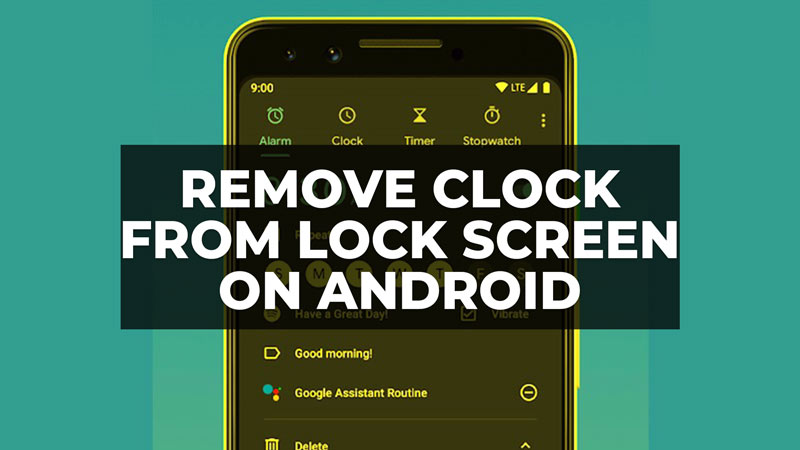The clock widget on the lock screen is a very popular feature on mobile phones, whether on Android or iOS (iPhone). Apps that can be accessed even without entering a password, biometrics, or facial unlocking, such as the calendar or the clock, can save you a little time on a daily basis and offer a lot of conveniences. However, if you are one of those users who don’t like the functionality, see in this tutorial how to remove the clock from the Android lock screen and keep the space without any personal information in sight of onlookers.
Android: How to Remove Clock on Lock Screen (2023)
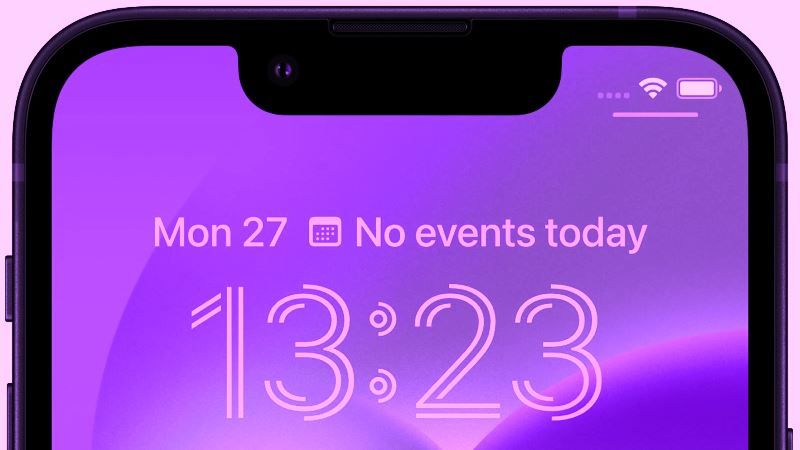
There are two ways to carry out the procedure, for those who need to remove the clock from the Android lock screen. One way is by accessing Settings and Quick Settings. So let’s show each of these methods below.
Method 1: Remove the Clock using Settings
- Drag your finger on the home screen of an Android device upwards or downwards of your smartphone and access “Settings”.
- Tap the “Screen” option.
- Press on the “Advanced” option to bring up the other options.
- Go to “Lock Screen”
- The “Always show time and notifications” option will be checked, you just have to uncheck the same option.
- That’s it, this way the clock widget will be removed from the Android lock screen.
Method 2: Remove the Clock using Quick Settings
- To remove the big clock from your Android device, swipe down from the top of the home screen to access Quick Settings.
- Then go to the Settings option and then the Security & Lock screen.
- After that press the Lock Screen settings icon.
- Then press the toggle button to turn off the clock.
That’s everything there is to know about how to remove the clock from the Android lock screen. If you are searching for more Android Tips and Tricks articles, check out our other guides only on our website TechNClub.com: How to Use System Parental Controls in Android 14, and How to fix Android Auto Volume Control Not Working.