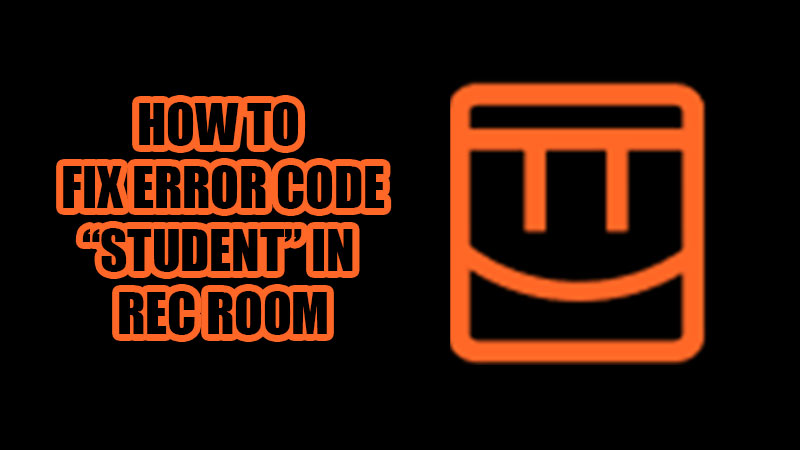Rec Room is a famous cross-platform virtual reality game that has a huge fanbase. Being so popular, Rec Room faces many errors now and then. One of the most common errors on Rec Room is the Error Code “Student”. Players have spammed many places with questions like – How to Fix the Student error? Solutions for Student error on Rec Room. If you, too, have faced this problem while starting this game, here’s how to fix the error code “Student” in Rec Room.
How to Fix Rec Room Error Code “Student” 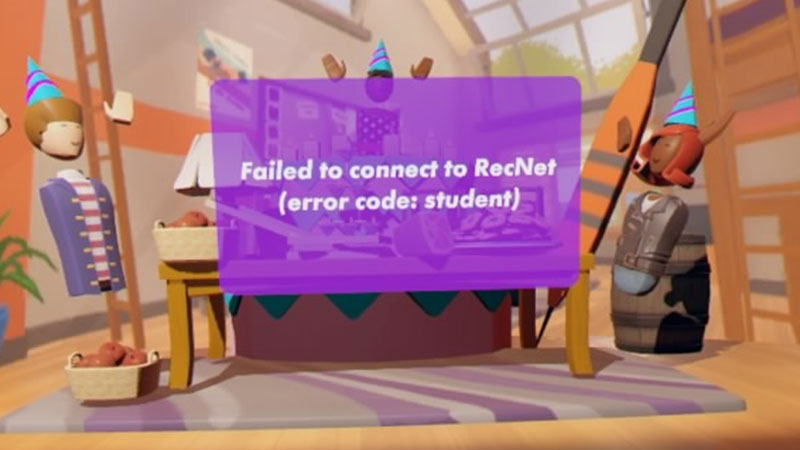
The “Student” error in Rec Room simply says the following: “Failed to connect to RecNet (error code: student)”.
This issue in Rec Room has been there for quite some time now and not many users know the reason for the “Student” error code. According to Rec Room, the “Student” error code might appear on a device if the user has not updated Rec Room to the latest version. Here are the fixes for this issue in Rec Room:
Fix 1: Update Rec Room
As explained earlier, if the Student error on Rec Room is caused due to an outdated version of the game, you just have to update Rec Room on your device. Here are the steps to update Rec Room on different devices:
Android:
- Open the Play Store App.
- Tap the search bar at the top.
- Type ‘Rec Room’ and hit the ‘Search’ icon.
- Tap Rec Room from the search results.
- Choose ‘Update’.
iOS:
- Open the App Store.
- Tap the ‘Profile’ icon at the top right corner.
- Tap and pull the screen down to refresh the App Store page.
- You will see the apps that have pending updates.
- Look for ‘Rec Room’ in the list and tap ‘Update’ next to it.
Windows:
- Open the Microsoft Store App from the Start Menu.
- Click the ‘Library’ tab from the bottom part of the left pane.
- Click ‘Get updates’ from the top right corner.
- Your Windows PC will automatically download the latest version of Rec Room.
Oculus Quest/Rift:
- Use the Oculus Quest Store/Rift Store to update Rec Room on your Quest/Rift.
Xbox/PlayStation:
- You can update Rec Room from the Xbox Store or PlayStation Store on your Xbox/PlayStation.
Depending upon the device that you use to run Rec Room, try and update the app to see if it fixes the “Student” error code. If not, try the next fix.
Fix 2: Reinstall Rec Room
Many a time an app or game gets into some trouble during the installation process. Uninstall and reinstall the Rec Room app again on your device. This will most likely solve the error code “Student”. Move on to the next fix if nothing changed.
Fix 3: Restart Your Device to fix Student Error Code
Sometimes a simple restart can fix many underlying issues with a computer or an app. Restart your Windows PC/Android/iOS/Quest/Gaming Console. This can fix the Student error for you easily. Once your device boots up, run Rec Room again. If you still see the same error code, continue with the next fix.
Fix 4: Check Rec Room Server Status
The error code “Student” is nothing new to Rec Room. Many users even got rid of this error code after quick server maintenance. If the servers of Rec Room are down due to some reason, it is likely to face some errors and this might be the case with you too. Check Rec Room’s servers on their Discord and Subreddit. If the servers are down, then wait for them to start working again. Give a shot to the next method if this one didn’t do the trick.
Fix 5: Check Rec Room Compatibility
Even though Rec Room is a cross-platform game, there are still some system requirements that you must meet to run the app on any device. Here’s a list of all the devices compatible with the Rec Room app:
- Windows 7 or higher
- iOS 10.5 or later
- Android 7.1 or later
- Xbox One or Series X/S
- PlayStation 4/5
- Oculus Quest 1/2
- Oculus Rift/Rift S
The Rec Room app will work on your device if and only if you have one of the devices/updates mentioned above. Check whether your device is compatible with Rec Room or not. If it isn’t, then update your device to the required version to run Rec Room.
These are the fixes for the error code “Student” in Rec Room. Try these methods one by one and the problem may get solved for you. If you still can’t get rid of this error, report it to Rec Room directly. Till then, go through some more of our guides: How to Download Cheat Engine on Windows 10 and How to Fix Rec Room Error Code Notebook.