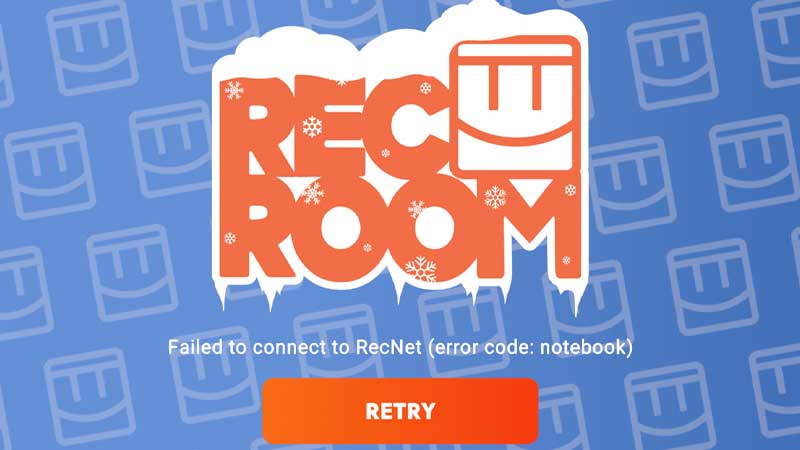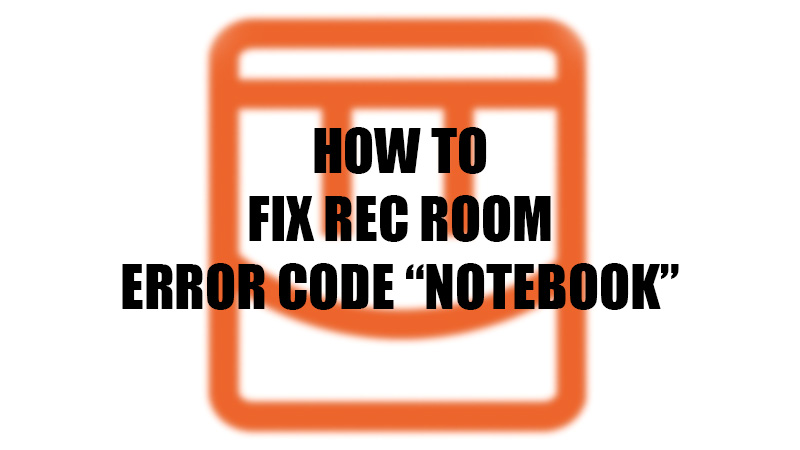
Given the large number of players that use Rec Room at the same time, it is bound to face many server-related errors. The error code “Notebook” is the most widely-seen server error in Rec Room which gives a hard time to many players. “Notebook” problem in Rec Room is an irritating problem as it doesn’t let you access the game no matter what. Therefore, in this guide, we will talk about how to fix the error code “Notebook” in Rec Room.
Fix: Rec Room Error Code Notebook![rec-room-error-notebook]()
This is what the “Notebook” error in Rec Room says – “Failed to connect to RecNet (error code: notebook).”
As mentioned on Rec Room’s official site, the “Notebook” error is primarily caused because of some server problems at their end. This leaves very few options for you to try and solve this problem by yourself. No worries, we have mentioned the best fixes for the Rec Room error “Notebook” right below:
Fix 1: Check Rec Room Server Status
Since the “notebook” error code is, most probably, caused due to some server-related problems, it’s a good decision to first check the server status of Rec Room to save time and effort. Visit Rec Room’s Discord and Subreddit where they inform the players if their servers face any issues or need some maintenance. If the servers are working just fine, then the problem is at your end. Try the next fixes for the “Notebook” error code in Rec Room.
Fix 2: Check Your Internet Connection
Rec Room is an online multiplayer game that requires a stable internet connection to work properly. Make sure that your internet connection is not at fault. If it is, then connect your device to another network. Move on to the next method if this one didn’t solve the error code “Notebook” in Rec Room.
Fix 3: Update Rec Room to Fix Error Code “Note”
The error code “Notebook” or “Note” can also be the result of an outdated app. Update the Rec Room app on your Windows/Android/iOS/Xbox/PlayStation console to get rid of this problem. If the Rec Room app on your device is already up-to-date, continue with the next fix.
Fix 4: Reinstall Rec Room to Fix Error Code “Pencil”
Another possible fix for this error in Rec Room is reinstalling the app on your device. It can be quite effective and has a high chance of fixing the issue. Uninstall the Rec Room app from your device and install it again. If this method makes no changes to the error, the next one may help you better.
Fix 5: Check Your Device’s Compatibility With Rec Room
You cannot run Rec Room without having the perfect software version on a device that supports Rec Room. Check the Rec Room compatible devices and operating systems right below:
- iOS 10.5 or later
- Android 7.1 or later
- Windows 7 or higher
- Xbox One or Xbox Series X/S
- PlayStation 4/5
- Oculus Quest 1/2
- Oculus Rift/Rift S
You can use Rec Room if you have one of the devices mentioned above with the latest software update installed. Do not forget to update your device to the latest version if it isn’t compatible with Rec Room yet.
So, these are the ways to fix the error code “Notebook”, “Note” or “Pencil” in Rec Room. Follow the steps mentioned in this guide thoroughly to solve the server-related error in Rec Room. Here are some other guides that may be useful for you: How to Fix “Steam Quit Unexpectedly” Error on Mac.