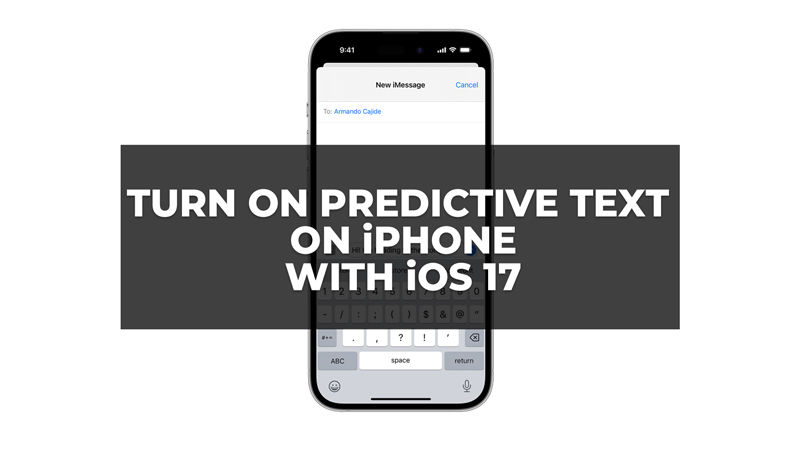The latest iOS 17 features are designed to give a more personalized experience. Also, this latest iPhone operating system improvises the old features like predictive text that increases your typing speed by suggesting words for you based on your typing habit. So, if your iPhone is compatible with iOS 17, you can turn on predictive text with the help of this guide.
How to Enable Predictive Text on iOS 17?
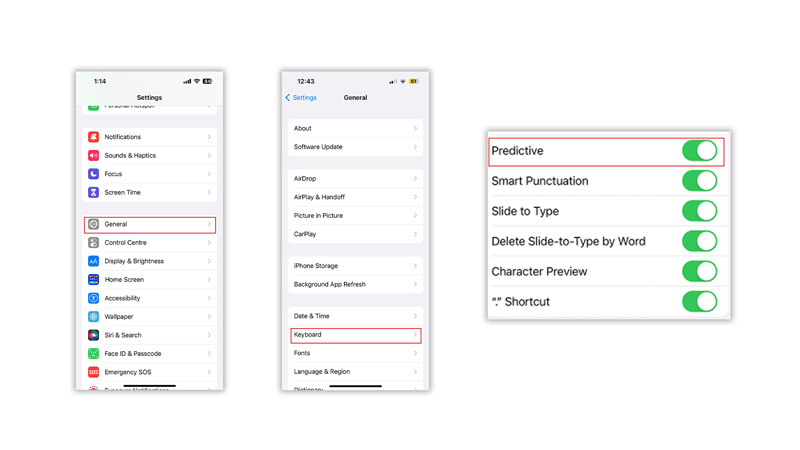
Predictive text on iPhone with iOS 17 is a feature that suggests words or phrases based on what you type on your keyboard. It can help you save time and avoid spelling errors when composing messages, emails, notes, and other documents on your iPhone. So, to enable predictive text on your iPhone, follow these steps:
- Firstly, open the Settings app and tap the ‘General’ tab.
- Then tap on the ‘Keyboard’ tab and turn on the ‘Predictive’ switch by tapping on it.
- Also, you can turn on the ‘Auto-Correction’, ‘Auto-Capitalization’, and ‘Smart Punctuation’ toggles for more accurate suggestions.
Now, when you use the keyboard on any app, you will see a bar above the keys with three suggested words or phrases. You can tap on one of them to insert it into your text or swipe left or right to see more suggestions. You can also hide or show the predictive text bar by tapping and holding the emoji or globe icon on the keyboard and selecting Predictive.
How Does Predictive Text Work?
Predictive text learns from your typing habits and offers more personalized suggestions over time. So, during the learning phase, this feature might give incorrect suggestions, but after a period of time, the predictive text will become more accurate. Also, it can adapt to different contexts like chats, emails, essays, and more. If you use some other language, the predictive text can even adapt to that language over time. This feature uses advanced machine learning for accurate prediction which is only supported by iPhones with A16 Bionic chipset. So, if your iPhone doesn’t have an A16 Bionic chip the iOS 16 or iOS 17 operating systems might not be compatible. In such devices, this feature might not work properly.
That’s everything covered on how to turn on the predictive text on iPhone with iOS 17. Also, check out our other guides, such as How to create contact posters on iPhone with iOS 17 or How to get new iMessage Stickers on iOS 17.