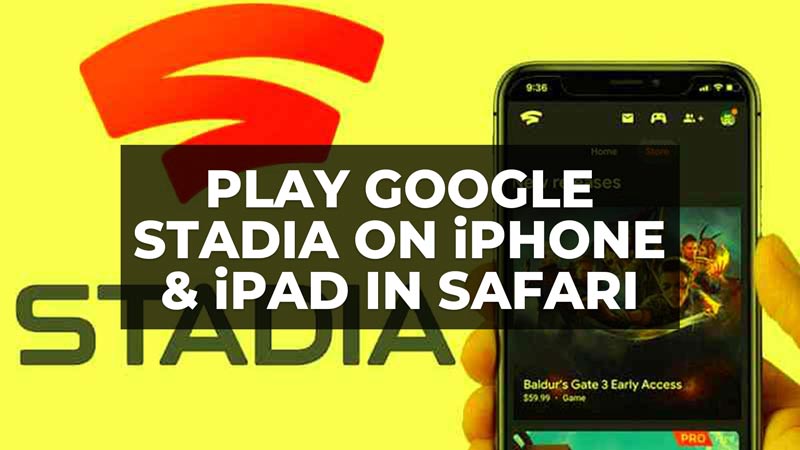
After the iOS 14.3 iPadOS 14.3 was released by Apple, Google has opened the possibility to play the games included in its Stadia video game streaming service also on iOS-based mobile devices, i.e. iPhone and iPad. There’s no dedicated ‘Stadia’ mobile app for accessing the service’s games, so there are no apps or extensions to download and install, however, the platform runs in the Safari browser. For this reason, it is called a ‘web app’. In this guide, you will be able to learn how to play Google Stadia games on your iPad and iPhone in the Safari browser.
How to Play Google Stadia on iPhone & iPad in Safari (2023)

Some owners of an iOS mobile device interested in Google Stadia may have noticed the availability of the “Stadia” app in the App Store but this is not for playing games, only for setting up a new Stadia controller and adding games to your personal library. Currently, playing on an iPhone or iPad is only possible via the web app accessible via the Safari web browser.
The requirements to play Stadia on iPhone and iPad via web app are:
- A Stadia account with at least one game in your personal collection.
- iOS 14.3 or later installed on the iPhone/iPad.
To have at least one game in your personal Stadia collection, all you need to do is have a Stadia account (or create one if you don’t have one, it’s free) and purchase a game in the Stadia Store or you can subscribe to Stadia Pro to redeem one or more games between those included in the subscription.
How to Start Playing Stadia games in Safari on iPhone and iPad
Those who meet the requirements listed above can open the Safari web browser on their iPhone or iPad, visit stadia.com, and sign in to their Stadia account. At this point, a message appears stating that it is possible to play in the browser, so to continue, simply select ‘OK’. Now, you can browse your personal collection of games and choose the title to play.
For the best experience on iPhone or iPad, you can add the Stadia web app shortcut to your device’s Home screen. Doing so is very simple, just follow the steps below:
- After opening stadia.com in Safari, when the Stadia Home screen appears, just select the ‘Share’ sharing icon (this icon on iPhone is located at the bottom of the phone screen, while on iPad at the top right of the tablet screen).
- Then select the “Add to Home screen” option.
- You only need to follow this procedure once if you want to add the shortcut to the Stadia web app to the Home screen of your device.
- At the end of the procedure, the Stadia web app icon will appear on the Home screen of your device, then just tap it to start Stadia in your web browser when you feel like playing.
Adding the web app icon to the Home screen of the device is not mandatory to be able to play, it is just a way to avoid having to open Safari every time and connect to Stadia.com: pressing the icon on the Home screen accesses the web app directly.
It is possible to play Stadia via the official web app using mobile data, but the advice is to play with the device connected to a WiFi network so as not to use up all the gigabytes of the SIM data plan in a short time (unless you have an unlimited and fast data plan). The last tip is that set the device to landscape orientation while playing, so don’t hold your phone or tablet vertically.
That’s all there is to know about how to play Google Stadia games on your iPad and iPhone in the Safari browser. In the meantime, check out our other iPhone and iPad Guides here: How to fix iMessage Not Working on iPhone, iPad or iPod, and How to Reset HomePod Mini on iPhone, iPad & Mac.
