
If you are thinking to reset your HomePod Mini due to minor malfunctioning, try to reboot before moving to the factory settings option. But, if you want to give your device for servicing, or to someone else, or sell it away, reset it to the factory settings. This will delete away all your data and storage from the device. There are different ways n which you can reset your device. We have discussed in this guide three different ways by which you can do the reset.
How To Reset HomePod Mini?
Before resetting your HomePod Mini, try to reboot the device if there is an issue with the network connection or other minor dysfunction. You can reboot the device by simply going to the Home App> find HomePod Mini> move to Settings by scrolling down> click Reset HomePod> then click Restart. This will restart your device to make the use more effective. But if you are giving your device away, you need to perform a factory reset. Listed down are the three different methods to reset the device to factory settings.
1. Using Your iPhone or iPad
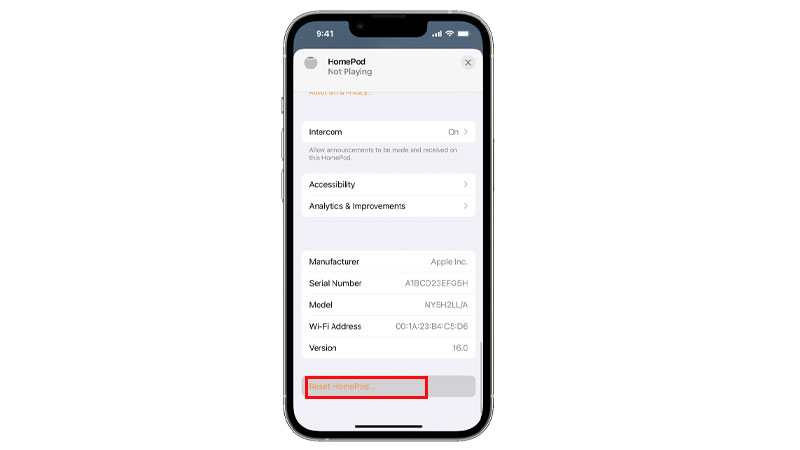
To reset the device using your iPhone or iPad follow these steps:
- Firstly, open the Home App.
- Then, find your HomePod Mini.
- Scroll down to find the settings of your HomePod and click on the Reset HomePod option.
- You will get two options; to reset the HomePod click on the Remove Accessories option.
- Finally, your device has been reset to factory settings.
Note: If there is more than one HomePod Minis that you are using in the group, ungroup the devices and then do the reset.
2. Using the HomePod Mini
You can directly use the HomePod Mini to move to factory settings. Follow these steps to reset:
- First, Unplug the device from the charging port.
- Then, wait 10 seconds, and plug it back.
- Now, wait for 5 seconds, then put your finger exactly in the center of the device.
- Wait till the top turns red.
- There will be a sound “Your device is going on reset, keep pressing till you hear three beep sounds”.
- After the three beeps, remove your finger and the device will go into reset mode.
- Finally, when the reset is done, there will be a flashing white light on the top of the device.
Thus, your device has been reset to the factory settings. Although if you do not want to use these options to reset, you can move to the final way of resetting the device.
3. Using Your Mac or PC to Reset

If you have your Mac or PC with you, it can be used to reset your HomePod Mini. If you are using your PC, make sure you have the latest version of iTunes downloaded. Following are the steps to take the reset:
- Connect the device with your Mac or PC, with the USB-C cable.
- Open the Finder app on your Mac; or the iTunes on your PC.
- Find the HomePod and select it.
- Now click Restore HomePod.
This will easily remove the HomePod and reset it to the factory settings. Now, your device is back to how it was when you first got it, and it is all set to give away or sell. If you have more doubts related to HomePod Mini you can check our guide on – How to Install HomePod Software 15.5.1 on Your HomePod/HomePod Mini?
