
Are you trying to open iMessage on your Apple devices but nothing happens? Are your messages appearing in the green bubble? Or maybe you can’t send a message to a friend? Don’t worry, as we are here to help you. In this guide, we will tell you what to do when iMessage is not working on your iPhone, iPad, or iPod and how to fix any problems with the app.
Fix: iMessage Not Working on iPhone, iPad, or iPod (2023)
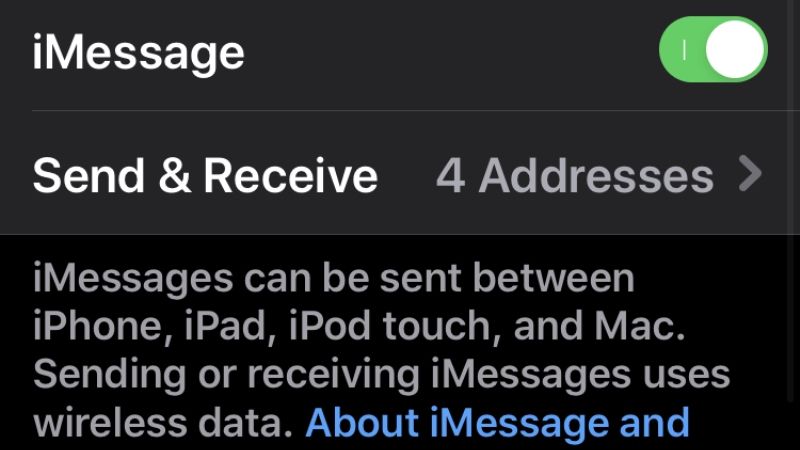
First of all, if iMessage is not working on your iPhone, iPad, or iPod it is always recommended to understand how it works, what the activation cost is and what are the differences between messages with a green cloud and messages with a blue cloud. If you already know iMessage perfectly and you just want to solve your problems with the application, read the steps below to fix iMessage not working on your Apple devices.
1. Check Internet Connection Is Running or Not
iMessage works only when the internet connection is up and running. So, if you are unable to send messages via iMessage, the first thing to do is to make sure that the iPhone is connected to the network.
Try opening Safari and browsing a website, if the page does not load or Safari shows a message that says “You are not connected to the Internet”, most likely you have found the cause of the problem. Connect to a Wi-Fi network, place the device in a place covered by the 4G network, and try again to send a message with iMessage.
2. Turn iMessage off and on again
If your internet connection works but iMessage continues to give problems, try disabling and then re-enabling the feature, to do so follow the steps below:
- Access the Settings app by pressing the gear icon.
- Scroll down the menu, locate the “Messages” item, and press on it.
- Turn off the switch next to the “iMessage” item.
- At this point, turn off the iPhone, iPad, or iPod.
- Turn ON the Apple devices again.
- Now access “Settings” again.
- Press on “Messages”.
- Turn the switch back on next to iMessage.
3. Check that iMessage is set up correctly
iMessage, even if active, may not be configured correctly, to solve the problem here are the steps:
- Access the “Settings” of iOS.
- Touch the item “Messages”.
- Press on the item “Send and receive”.
- If it doesn’t have a check next to your phone number under “Start a conversation from,” tap it to activate your phone number in iMessage.
That’s all there is to know about how to fix iMessage not working on your iPhone, iPad, or iPod. In the meanwhile, check out similar types of guides here: How to Reset HomePod Mini on iPhone, iPad & Mac, and Fix App Store “Payment not completed” Error on iPhone or iPad.
