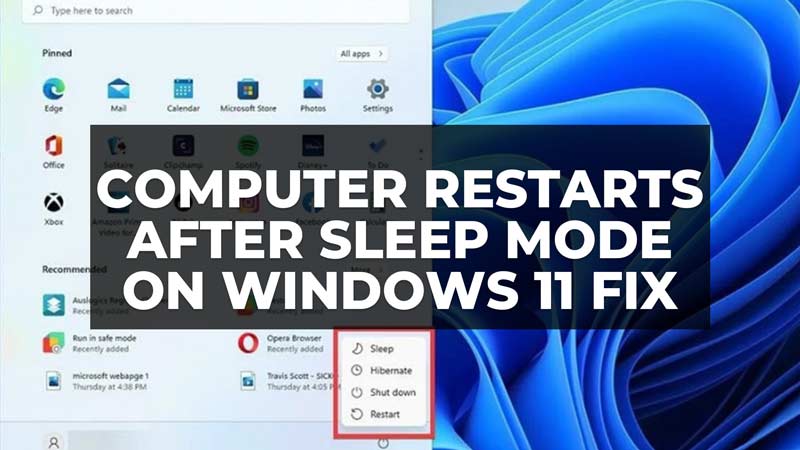
There are many users who have complained that after installing the latest Windows 11 update, their PC restarts after coming from sleep mode. When the computer restarts, it will go to the Blue Screen update for a couple of seconds, showing that there are Windows Update installing in the background but then it quickly goes away. This problem never used to happen before the latest Windows 11 update. So, how do you fix this sleep mode problem? Well, in this guide, we will tell you how to fix this issue once and for all, just follow all the steps mentioned below.
Fix: Computer Restarts After Coming from Sleep Mode on Windows 11
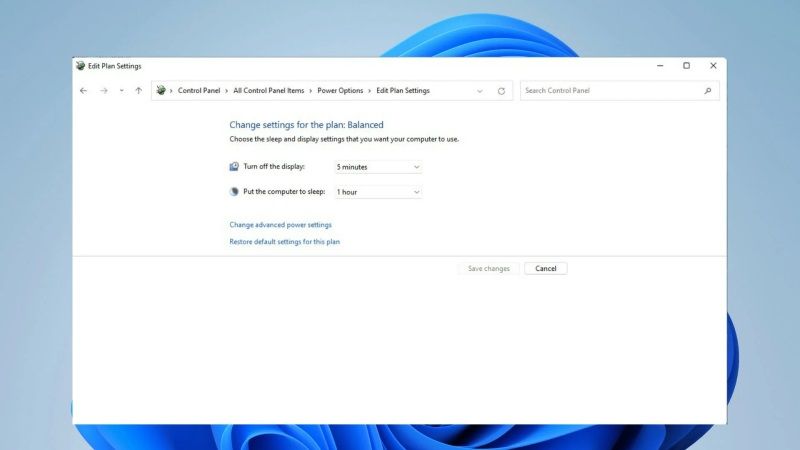
If your computer keeps restarting after coming from sleep mode after getting the latest Windows 11 update, this means that there might be some problems with the Power Settings or Corrupted System Files on your PC. To fix this issue, you can try to follow the solutions given below such as running the inbuilt Power Troubleshooter in Windows 11 or SFC scan to fix the damaged operating system files.
1. Run Power Troubleshooter in Windows 11
- In the Search bar of your Windows 11 PC, type Control Panel and press Enter key on your keyboard.
- Then on the top right corner, in the Search bar type “Troubleshooting” without quotes and select the Troubleshooting link from the top list.
- In the next window, click on View All on the left side pane.
- Then click on Power.
- A new window will pop up, here you need to click on the Advanced link.
- Now, click on Run as administrator or checkmark the checkbox for “Apple repairs automatically”.
- Finally, click on Next and Windows will run the troubleshooting process to fix the power issues and solve the problem.
2. Run SFC Scan to fix Corrupted System Files
- In the Search bar, type CMD.
- Then right-click on Command Prompt and select “Run as administrator”.
- A new CMD window will open, here, type the following command:
sfc /scannow - Press Enter key.
- Wait for the automatic scan to fix the issue for 10-20 seconds.
- Finally, once the process is finished, restart your PC and then check that the sleep mode issue is fixed.
That is all you need to know about how to fix PC restarts after coming from sleep mode after Windows 11 update. If you want to check out similar types of Windows 11 Troubleshooting Guides, here are some other articles only on our website TechNClub.com: Fix All Bluetooth Devices Randomly Stop Working After Windows 11 Update, and How to fix Windows 11 Limited Internet Speed.
