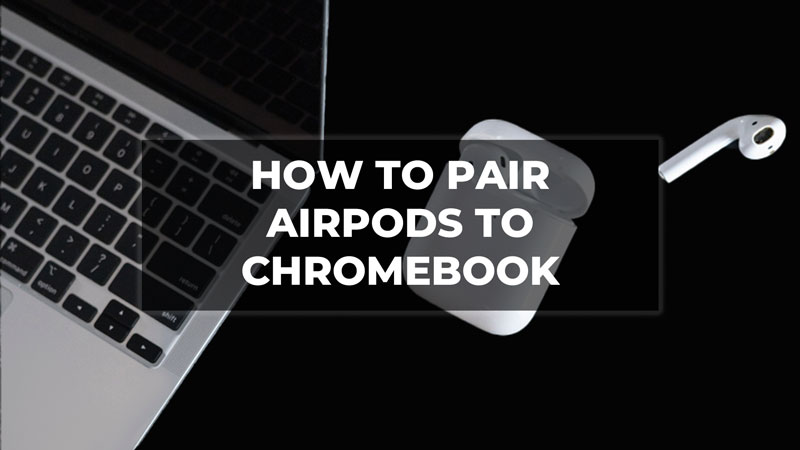If you are a fan of AirPods but have a Google Chromebook instead of an Apple product, then here’s some good news for you. Users can now link AirPods to their Chromebook via Bluetooth. But, how can you connect both of these devices? Check out this guide below to find out how you can pair AirPods to a Chromebook.
Steps to Pair AirPods to Chromebook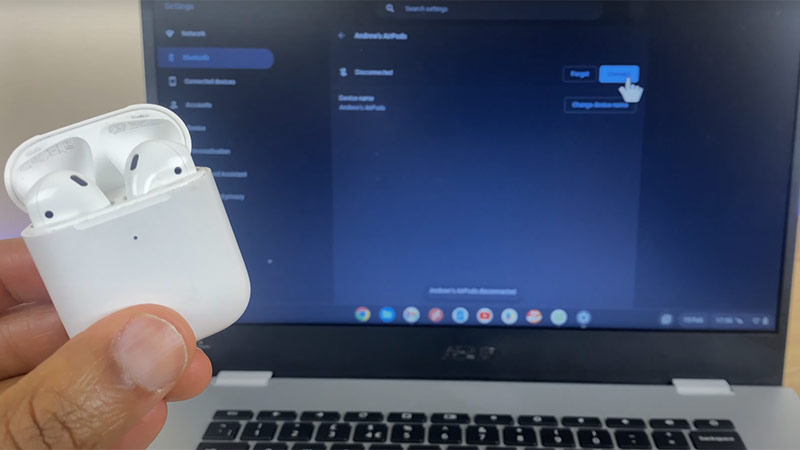
The process for pairing AirPods to your Chromebook is effortless. Follow the steps given below to pair AirPods to Chromebook.
- Click on the time icon located at the bottom right corner of your screen.
- Then, click on the Bluetooth icon and enable it.
- Then go to Bluetooth settings and click on Pair new device.
- Now take the AirPods in your hands.
- You will see a button located at the back of the AirPods case.
- It is the Setup Button.
- Press and hold the button until a white light flashes on the front side of the case.
- The AirPods device will appear under the Available Devices section.
- Click on the AirPods option.
- Wait till a notification shows up on your screen informing you that the AirPods are now connected to the Chromebook.
Now if you want to disconnect the AirPods then follow the next steps given below.
- Click on the time icon located at the bottom right corner.
- Then, click on the dropdown next to Bluetooth.
- Select the AirPods under the Currently connected section.
- There, click on the Disconnect option.
- The AirPods will now be disconnected from the Chromebook.
Go ahead and enjoy using the AirPods on your Chromebook. Experience the magic of the AirPods without actually having any Apple products.
That’s everything you need to know on how to pair AirPods to Chromebook. Hope you found this guide useful. If you liked this tutorial then check out our guide on How to Take a Screenshot on Chromebook and How to connect Chromebook to TV only on TechnClub.