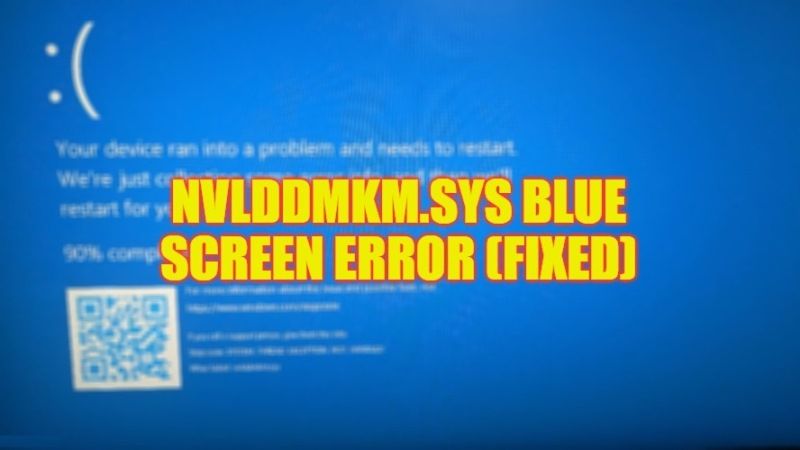
If your computer is crashing every now and then while watching any movies on YouTube, Netflix, or even while playing games, don’t worry, as we have got you covered. Most of the time when your Windows PC crashes, the screen will either go black or emit a Blue Screen of Death (BSOD) with a stop code error. This error also happens due to outdated Nvidia drivers that you need to update on your computer. So, in this guide, we will tell you how to fix Nvlddmkm.sys Blue Screen error on your Windows 10/11 computer in detail below.
Fix: Nvlddmkm.sys Blue Screen Error on Windows (2023)
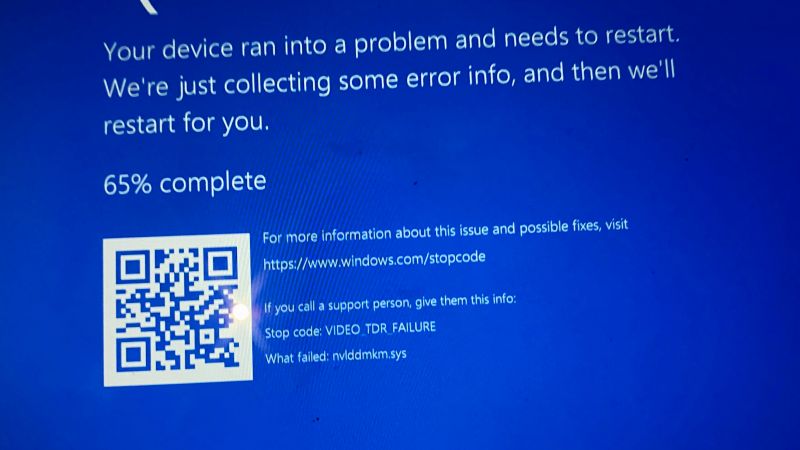
There are several solutions to fix the Nvlddmkm.sys Blue Screen error on your Windows 10/11 computer by updating the Nvidia graphics card driver using the GeForce Experience application or else underclocking the video card by using the MSI Afterburner program. Below you will find both methods to get rid of the Nvidia error message you are getting on your PC.
Update GPU Drivers by using Nvidia GeForce Experience
- First of all, download and install the Nvidia GeForce Experience application by visiting this link on your Windows PC.
- Once the installation is finished, launch the GeForce Experience app.
- You will have to log in to the same app either by linking your Facebook account or Gmail account or by creating a new account.
- After logging in, in the top left corner click on Drivers.
- You will get a list of the latest Nvidia GameReady drivers to be downloaded.
- Just click on the Download button to get the latest driver.
- Finally, once the download is complete, you can choose Custom Installation or Automatic Installation to install the driver on your PC and get rid of the Nvlddmkm.sys error.
How to Underclock your GPU
- First, download and install MSI Afterburner by clicking on this link.
- After installing the program, open MSI Afterburner.
- Search for a slider that will show you Core Clock.
- You need to set up the same slider and move it on the left side until it is at -50 or something similar.
- Finally, save the settings by clicking on Apply and then restart your PC to fix the Nvidia error.
That is everything you need to know about how to fix Nvlddmkm.sys Blue Screen of Death error message on your Windows 11/10 computer. If you are searching for similar types of guides, check out our other articles only on TechNClub.com: How to fix Video TDR Failure BSOD Error, and How to Fix Nvidia GeForce Experience Driver Download Failed Error.
