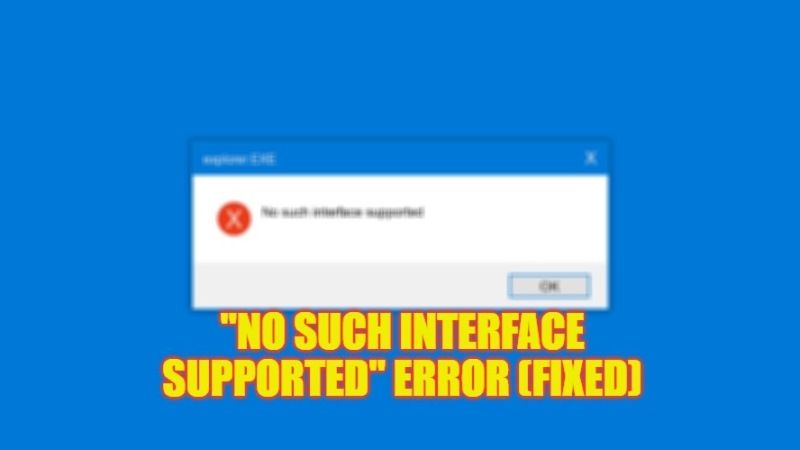
Microsoft releases many Windows Updates or patches to fix critical errors, bugs, and security flaws in Windows 11 or Windows 10. But still due to some virus issue or corrupted system files the Windows operating system will face some errors every now and then. One such error message is “No Such Interface Supported” when trying to open any applications or files in Windows 11/10. This problem happens due to problems with the app itself. So, if you are looking to solve this error, here’s a guide on how to fix the “No Such Interface Supported” problem on your Windows OS.
Fix: “No Such Interface Supported” Error on Windows (2023)
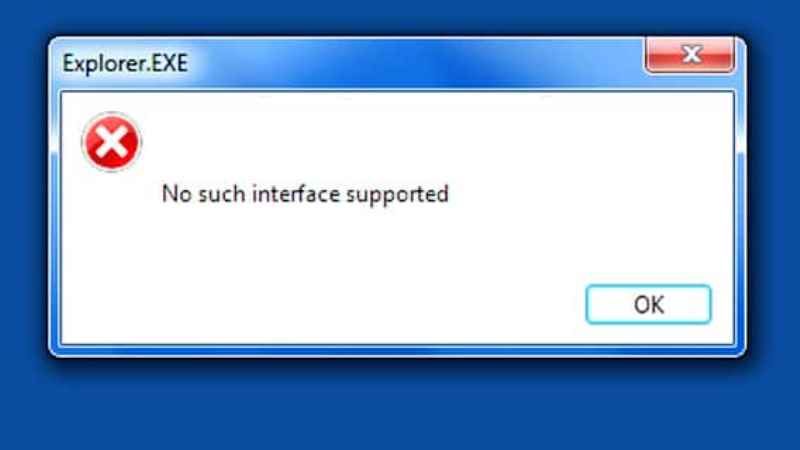
If you want to fix the “No Such Interface Supported” error message on your Windows 11 or Windows 10 PC, you will either have to update the affected program installed on your computer or else reset or repair the same application. Below, you will find out both methods to get rid of the problem you are facing on your desktop computer.
How to Update the Affected Program
- First, type Microsoft Store in the Search bar and press Enter key to open it on your PC.
- In the left pane side, on the bottom, click on the Library icon.
- On the right-side top corner, click on the “Get updates” button.
- Windows will automatically download and install the latest updates for the application installed on your computer.
- Once the affected app is updated to the latest version, reboot your PC.
- Finally, after restarting the computer, open the app that was affected and check that the error will be resolved now.
How to Reset or Repair an App on Windows
- First of all, press the Start button, then click on Settings to open it.
- After that select Apps which is located on the left side.
- Now, click on the Installed apps.
- After that, click on Repair.
- Once the process is finished, check if the error is solved.
- If the error message is still displaying, then click on Reset.
- Finally, after the process is completed, now check whether the error is fixed or not.
That is everything you need to know about how to fix “No Such Interface Supported” on your Windows 11 or Windows 10 PC. If you are looking for more Windows 11/10 Troubleshooting Guides, check out our other articles only on TechNClub.com: How to fix OOBEMSANGCENROLL Error on Windows 10/11, and How to fix “ene.sys: A driver cannot load on this device” Error on Windows 11/10.
