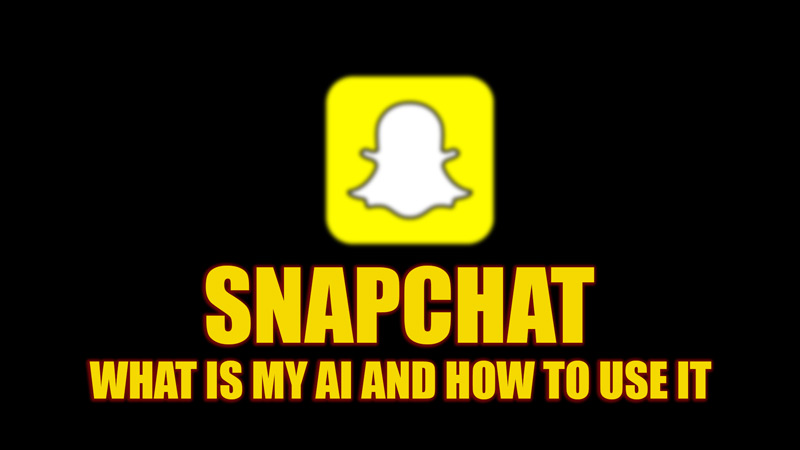After the popularity of ChatGPT, many social media companies are considering integrating ChatGPT-powered AI chatbots. A few weeks ago, Microsoft introduced an AI-powered search engine called “Bing AI” which was developed with the help of Open AI. Recently, with the Windows 11 Moment 2 update, the Bing AI search box was added to the taskbar. Going with the trend, Snapchat also introduced its own AI chatbot, known as My AI, and this guide will help you know everything about it.
How To Get My AI on Snapchat?
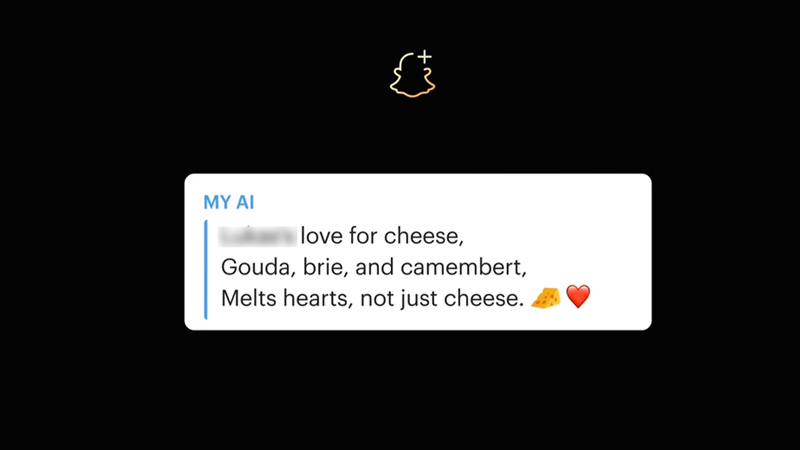
My AI is a chatbot on Snapchat that was created with the help of the current OpenAI’s GPT technology. It can answer your day-to-day life queries and even can write Haiku for you. However, it’s still in the testing phase. Hence, it can give biased answers. Also, it’s only available for the Snapchat+ subscribed US-based audience, but soon Snapchat will launch it for other countries. To use the My AI on Snapchat, follow these steps:
- Open the Snapchat app on your Android or iOS smartphone.
- If you are on the Camera screen, swipe right to open the chat screen.
- Here, type My AI in the search box and tap on it.
- Now you can type queries, and generate ideas, even you can give it a nickname if you want to.
How To Delete My AI on Snapchat?
My AI is available for Snapchat+ users. If they want they can remove My AI from their Chat feed. Deleting My AI is called unpin My AI from Snapchat+. Here are steps on how to do the same.
- On Snapchat switch right on the Camera screen to open Chat Screen.
- Press and Hold on My AI > Chat Settings.
- Then select Clear from Chat Feed.
Go to your profile in Snapchat+ and toggle off My AI to stop using the Snapchat AI feature.
Does My AI chats erased automatically like other normal chats on Snapchat?
No, the conversation with the My AI remains until you delete the chats. To delete My AI chat history, follow these steps:
- Tap your Profile icon, and go to Settings.
- Then, navigate to the ‘Account Actions’ section.
- Finally, tap the ‘Clear My AI Chat Queries’ option.
- If a confirmation prompt appears, tap the ‘Confirm’ button to delete all chats with My AI.
That’s everything covered on what is My AI and how to use it. Also, check out our other guides, such as How to fix Snapchat not working error on iPhone or How to get Snapchat on Mac.