If you are using an iPhone with iOS 16, you may have noticed the search bar moved to the bottom of the screen on the Safari browser by default. This can be inconvenient for traditional iPhone users. Moreover, there might be annoying instances when users might tap on the search bar by mistake while swiping on the screen. Hence, to move the Safari search bar back to the top, this guide will help you.
iPhone: How to move Safari Search Bar to the top on iOS 16 (2023)
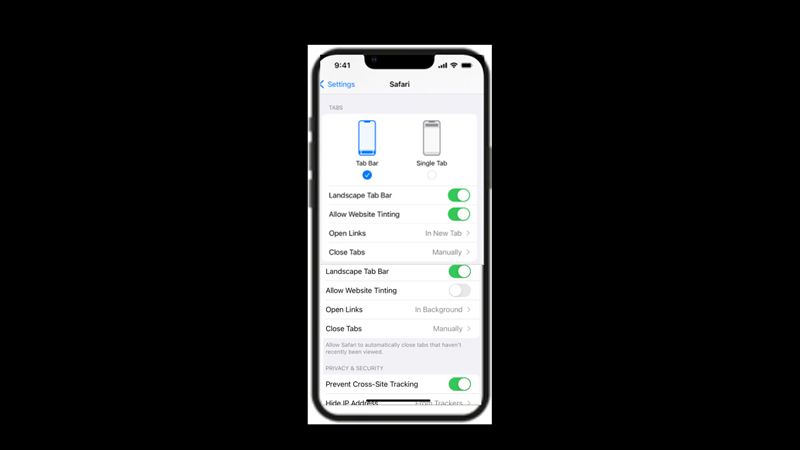
You can move the Safari browser search bar back to the top of the screen on your iPhone with iOS by following these workarounds:
1. Move the Search bar from Settings
- Firstly, open the Settings app on your iPhone and tap the ‘Safari’ tab.
- Here, scroll down to the ‘Tabs’ section and tap the ‘Single Tab’ option.
- Now exit the Settings app and open Safari web browser and you will notice the search has moved to the top.
2. Move the Search bar from the Safari browser
- Open your Safari web browser and visit any website on your browser.
- Tap the ‘AA’ icon from the left side of the address bar.
- Select the ‘Show Top Address Bar’ option and your search bar will appear at the top of the screen.
Disable Landscape Tab Bar
When you change your view of the content on your Safari browser you will notice the tab bars appearing at the top of the screen like you used to see on the computers if you have updated to the latest iOS 16. This can be annoying as the screen space becomes much shorter. In such cases, you can disable the landscape tab bar by following these steps:
- Firstly, open the Safari settings window by referring to the above-mentioned steps.
- Then turn off the ‘Landscape Tab Bar’ switch.
- Now open the Safari browser in landscape mode to see if the changes are applied.
That’s everything covered on how to move the Safari search bar to the top on iPhone with iOS 16. Also, check out our other guides, such as How to change notification position to the top on iPhone with iOS 16 or How to save an entire webpage as a PDF on iPhone/iPad.
