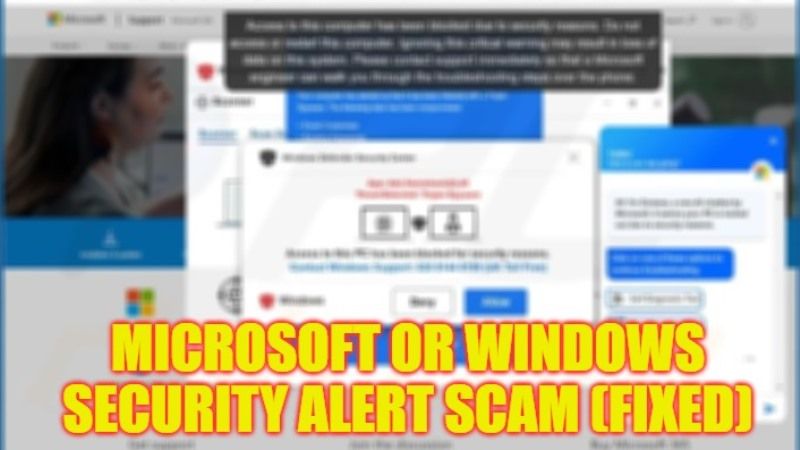
As you all know, Windows Defender comes pre-installed in Windows 10/11 and it is free to use. However, due to some virus or malware infection on your computer, you might get an error message that states “Access to this PC has been blocked for security reasons. Contact Windows Support 1-888-226-6605 (security helpline). Computer is disabled.” Since the antivirus is free, therefore, due to some trojan infections, some scammers are trying to trick you to contact them and pay some money for it. Thankfully, you can easily resolve it on your Windows operating system. In this guide, we will tell you how to fix Microsoft or Windows Security Alert Scam in detail below.
Fix: Microsoft or Windows Security Alert Scam (2023)
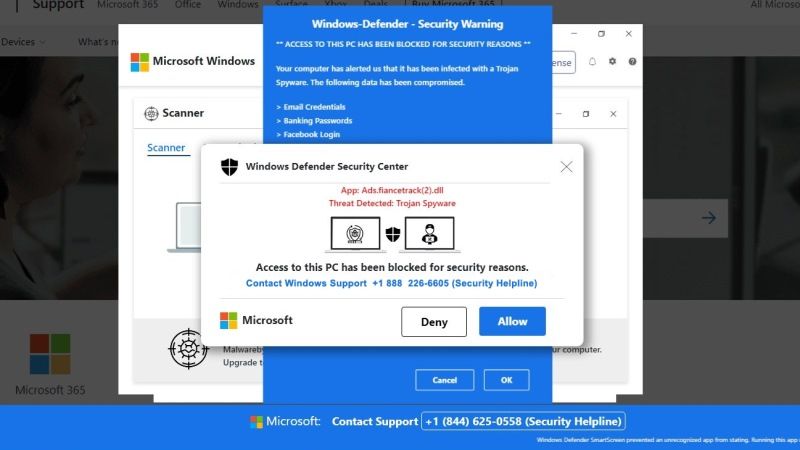
There are various solutions to fix the Microsoft or Windows Security Alert scam, which is mostly browser-based: you can either reset the web browser’s settings on your computer or else use Malwarebytes to remove the adware. You can check out both methods given below to fix the problem you are facing on your Windows PC.
How to Remove Microsoft or Windows Security Alert Scam Pop-Up from Google Chrome
- First of all, launch the Google Chrome web browser on your PC.
- In the right corner, click on the three dots.
- In the drop-down menu, click on Settings.
- On the left pane, at the bottom, click on Reset and clean up.
- On the right side, click on the option “Restore settings to their original defaults”.
- Finally, in the new window that pops up, click on the Reset Settings button to get rid of the malware problem you are facing on your computer.
Run Malwarebytes to Remove Microsoft or Windows Security Alert Scam
- First, you need to download Malwarebytes from its official website, here is the link.
- Once the download is finished, double-click on Malwarebytes executable file and follow the instructions given on the screen to install it.
- Launch Malwarebytes after the installation is finished.
- Then click on the “Scan Now” option.
- You will have to wait for some time for the process to be finished.
- Finally, click on “Quarantine” and then restart your PC to get rid of the adware once and for all.
That is everything you need to know about how to fix Windows Security Alert Scam from your PC. While you are here, you might be also interested to know How to Remove Trojan Spyware Alert Scam, and How to fix Fraudulent Microsoft*Ultimate 1 Month msbilll.info WA Charge.
