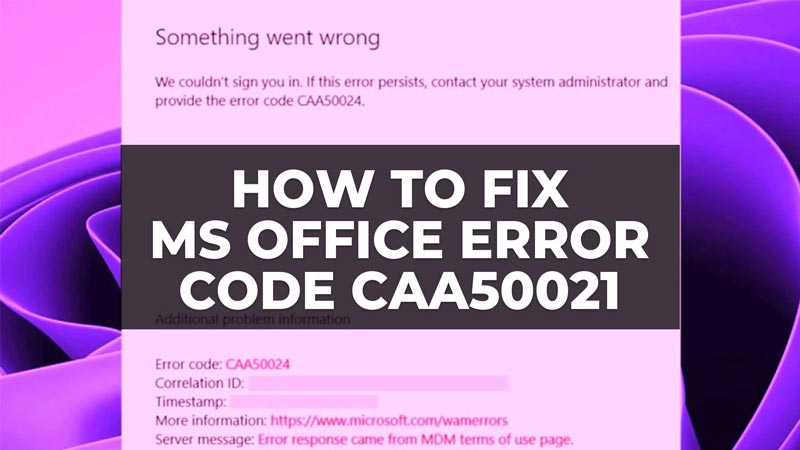
There are many different programs included in Microsoft Office Suite, such as Outlook, Microsoft Teams, etc. Many organizations use these programs to send and receive emails or important documents related to their work. However, due to some issues, users complain that they are unable to log in to the organization computer and end up getting an error related to CAA50021. So, how do you solve this Office error message? In this tutorial, we will tell you all the ways to fix Microsoft Office error code CAA50021 below.
Fix: Microsoft Office Error Code CAA50021 (2023)
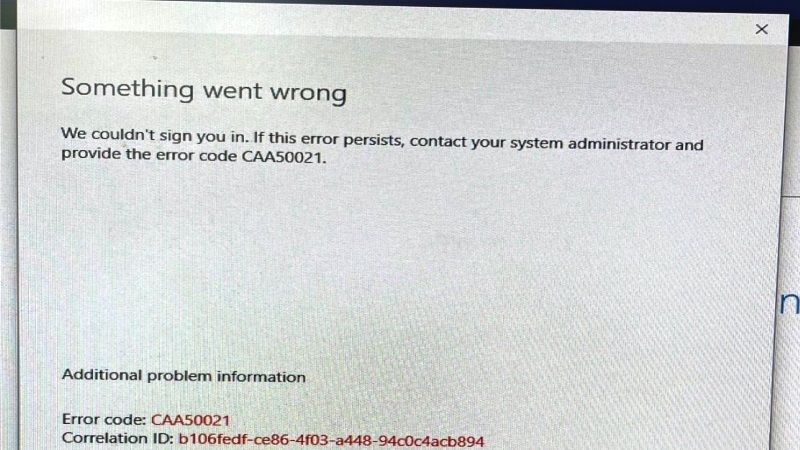
The Microsoft Office error code CAA50021 can be caused by a corrupt installation of the Suite itself, problems with the user’s email account, or problems with the Exchange Server, etc. and to fix this problem you can follow the different solutions below.
1. Check your Internet Connection
The first fix to the Error Code CAA50021 is to check your Internet connection. You just have to ensure that your PC is connected to the Internet and that you have a stable Internet connection without any disruptions at all. If you are using a wireless network, try connecting to a wired network to see if that resolves the problem.
2. Restart Outlook, Microsoft Teams, etc.
Most of the time a simple restart of the different MS Office applications like Outlook or Microsoft Teams can resolve the error. Close the same programs and then reopen them. Check if the error persists. If so, move on to the next solution.
3. Repair your Microsoft Office Installation
If the Microsoft Office applications are not working properly, it may be due to a corrupt Office installation. To repair your Office installation, follow these steps:
- In the Search bar, type Control Panel, and press Enter key to open it.
- Select Programs and Features.
- Search for Microsoft Office in the list of installed programs and select it.
- On the top, press the Change button.
- Now click on the Quick Repair option and then click the Repair button.
- All you need to do is just wait for the repair process to complete.
- Once the repair is complete, open Outlook and check if the error still occurs.
That’s everything there is to know about how to fix Microsoft Office error code CAA50021. In the meantime, do not forget to check out similar types of Microsoft Office Guides here: How to fix Microsoft Office Error Code 30204-44, and How to fix Microsoft Office Click-to-Run (SxS) High Disk Usage.
