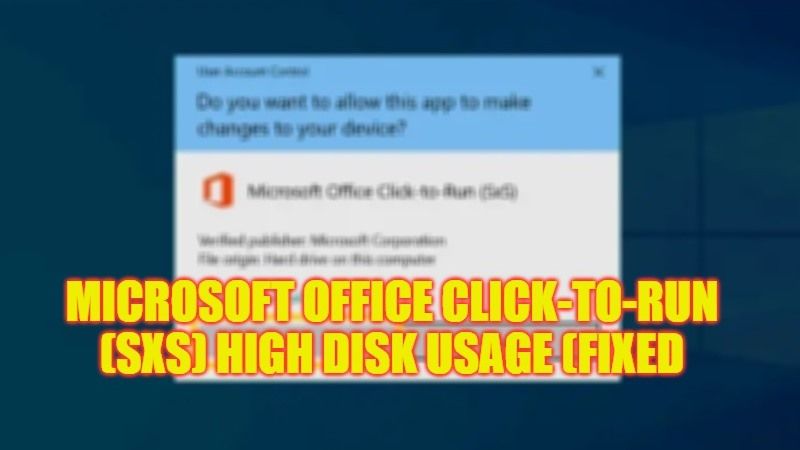
Many users who are using Microsoft Office suite on their Windows 10 or Windows 11 operating system have been complaining about some lagging issues on their computers. The culprit to this problem is a program called Microsoft Office click to run (SxS) that is utilizing excessive disk space. What happens is that this feature of MS Office lets it to download and update smoothly on your PC without any trouble, but once the process starts, it consumes a lot of disk space. Therefore, in this guide, we will tell you how to fix Microsoft Office Click-to-Run (SxS) high disk usage in detail below.
Fix: Microsoft Office Click-to-Run (SxS) High Disk Usage (2023)
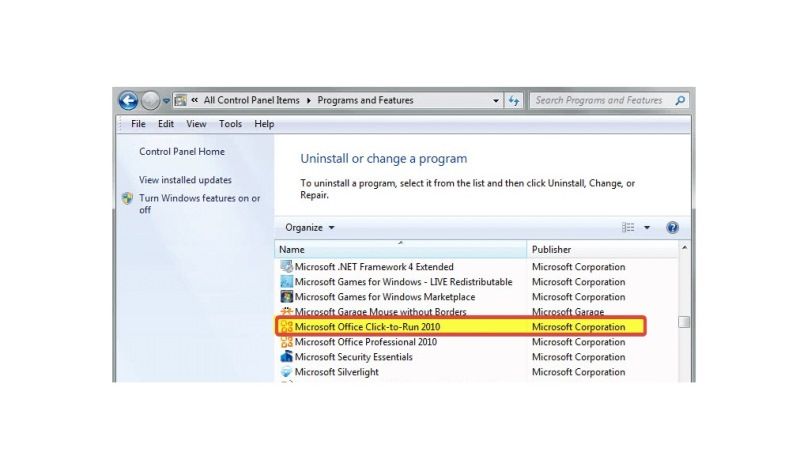
There are various solutions to fix the Microsoft Office Click-to-Run (SxS) high disk usage on your Windows computer. You can either choose to remove Microsoft Office Click to Run from your PC or else turn off Click-to-Run Service to resolve the issue you are facing. You can check out both methods listed below to get rid of the problem on your computer.
Uninstall Microsoft Office Click-to-Run (SxS)
- First of all, click on Search and then type Control Panel.
- Click on Control Panel from the top list to open it.
- Click on the “Uninstall a program” option under Programs.
- Search for the Microsoft Office Click-to-Run version installed on your PC and then uninstall the same.
- Go to the website from where you bought the same version of MS Office.
- Login to the site using your Live ID.
- On the top, click on My Account.
- You will come across Office downloads.
- Select the Download for the suite that you bought.
- After that click Advanced Options which will be located under Download Now.
- Finally, you will come across an Office version that you should download on your PC and not the Office Click-to-Run software.
Turn Off/ON Click-to-Run Service and Delete all Files
- In the Search bar, type Run.
- From the top list, click on Run to open it.
- In the Run command, type “services.msc” without quotes and then press the OK button.
- Search for the Microsoft Office Click-to-Run Service, double click on it.
- Click next to the Startup Type to open a drop-down menu and select the option “Disabled”.
- Then click the OK button and reboot your computer.
- Now go to the below-mentioned location and delete all the files:
C:\Users\Username\AppData\Local\Microsoft\Office\Spw
C:\Users\Username\AppData\Local\Microsoft\Office\15.0\OfficeFileCache - Finally, turn ON the MS Office click-to-run service again and set it to Automatic. Then restart your PC to take effect and fix the error message you are getting.
That is everything you need to know about how to fix Microsoft Office Click-to-Run (SxS) high disk usage on your Windows PC. If you are looking for more Microsoft Office Tips and Tricks, check out our other guides on How to Uninstall Office 2021 or Microsoft 365 in Windows 11, and How to Install and Use Microsoft Access on Mac.
