
Who doesn’t like to keep their computer organized? It is easier to find and access different files and apps if your Mac is organized properly. For this, you may try different methods like hiding files on your Mac or you may use AirDrop on Mac. Sometimes, you may see two similarly named folders on your Mac too. What can you do with them? Let us show you how to merge two identical folders on Mac.
How to Merge Two Folders on Mac
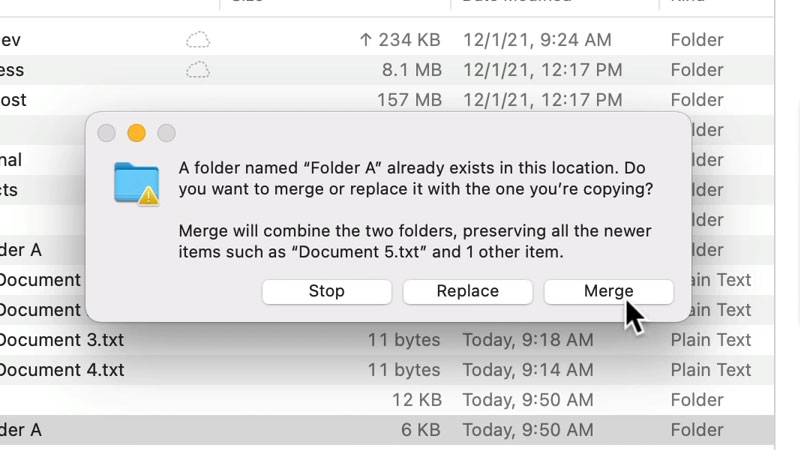
You may want to merge two folders, on your Mac, with the same name but different files inside them. It is a simple process even more newbies. Just follow the steps mentioned below:
- Press and hold the Option key on your Mac.
- Drag one folder and drop it at the location where the other folder with the same name is saved.
- A dialogue box will appear, giving you three different options – ‘Stop’, ‘Replace’, and ‘Merge’.
- Select ‘Merge’ to merge both the folders together.
You can easily merge two folders with the same name using these steps but if and only if both the folders contain different types of files. If the files inside two folders are same, you will not be able to merge them.
How to Create a New Folder on Mac
You cannot merge two folders if you do not know how to make one, right? Here are the steps to create a new folder on Mac:
- On your Mac, stay at the desktop or navigate to wherever you need to create a new folder.
- Control-click any empty space.
- Select File > New Folder.
- Now, type-in the name for your new folder.
- Press the ‘Return’
Upon completion, this process will create a new folder for you to store your files. To store a file in a folder, simply drag and drop it to any folder of your choice. To move multiple files in a folder on Mac, select all of them using the mouse or trackpad on Mac and drag a single file to the required folder. All the other files will be moved there too.
So, this was everything about how to merge two folders on Mac. We also explained how to create a new folder and add files to a folder on Mac so that you can get started. Check out some more of our guides in the meantime: How to Reveal Hidden Files in macOS Monterey, and How to Edit PDF Files in Mac.
