
Privacy is one of the most basic things that someone can ask for. Though people nowadays understand and respect everyone’s privacy online, things are different when we talk about people who are around us in real life. No kidding, it always feels like there’s an impostor among us. Different operating systems have tried to help their users by allowing them to hide their files and folders but hiding a file on Mac is actually different from other devices. Therefore, we will show you how to hide files on Mac in this guide.
How to Hide Files and Folders on Mac
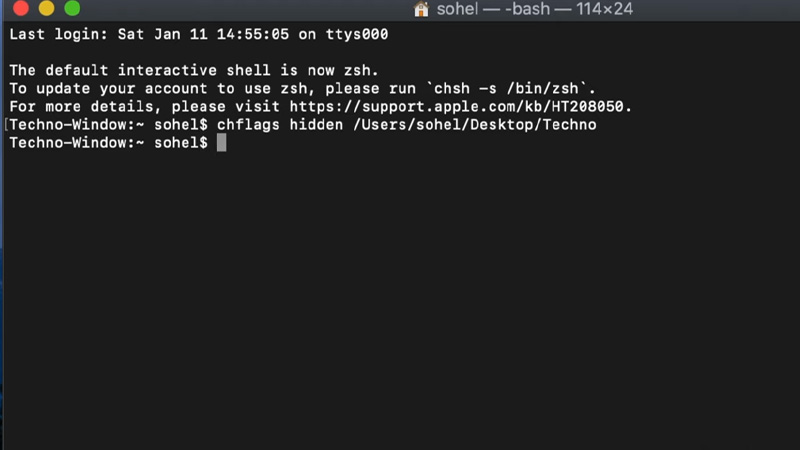
Talking about Mac, hiding files has never been an easy option. Though the process is not difficult at all, but it is not so straight-forward too. If you do not plan on using any third-party apps, you must use Terminal for the purpose. Here are the methods to hide files on Mac:
How to Hide Files in Mac Using Terminal
Terminal in Mac can help you to hide your desired files. Follow these steps:
- On your Mac, go to Finder > Applications.
- Scroll down and double-click ‘Utilities’.
- Double-click ‘Terminal’.
- In the Terminal, type this command – ‘chflags hidden’. Do not press ‘Return’ or ‘Enter’ since we are not done yet.
- Create a new folder on your Mac’s desktop and move all the files which you need to hide, to this folder.
- Drag and drop this entire folder to the Terminal.
- This will paste the folder’s path directly to the terminal which makes things easier for you.
- Hit the ‘Return’
After following all these steps, your desired files will be hidden on your Mac.
How to Hide Files in Mac Using Third-Party Apps
You can also use some third-party apps to hide different files and folders on your Mac. These third-party apps are easy-to-use and since you will be downloading them from the App Store, they are safe to use too. Some good third party apps to hide files and folders on Mac are:
- FileVault
- Altomac-Hide Folders
- Secret Folder
You can use any of the above-mentioned apps on your Mac to hide files and folders.
How to View Hidden Files on Mac
Now that you have hidden your files, what are the steps for viewing them? You did not hide them just to never see them again, did you? So, go through our guide on How to Reveal Hidden Files in macOS. This guide will show you the best way to view the hidden files on your Mac.
Okay, so we showed you how to hide files and folders on Mac in this guide. Follow through all the steps and methods and you will be able to keep your stuff safe from any unauthorized person. Also, try checking out our other guides that may help you in other things with your Apple Mac: How to Customize Mouse Cursor on Mac, and How to Login to Safe Mode on Mac.
