
Are you a Mac user and wondering that editing PDF file is not possible on Mac? Well, you are wrong here, as there are several tools you can use to edit PDFs in Mac. For instance, there is also a built-in program in Mac that allows you to make simple edits to PDF files.
If there is more complicated editing, you can easily download PDF editor which is available for free or for a fee on the market. In this article below, you will find out the best PDF editors for Mac and how to edit PDF files in Mac Monterey.
PDF Editor for Mac – How to Edit PDF Files in Mac Monterey?
There are many PDF editing tools available for Mac out there, whether you need it to add a simple highlight, or want to write anything or need to alter the text of a PDF document. Take a look at the list of applications that I am about to suggest to you, just select the one that seems most suitable for your needs and use it by following the instructions that you find below.
Preview App: Built-in PDF files editor for Mac
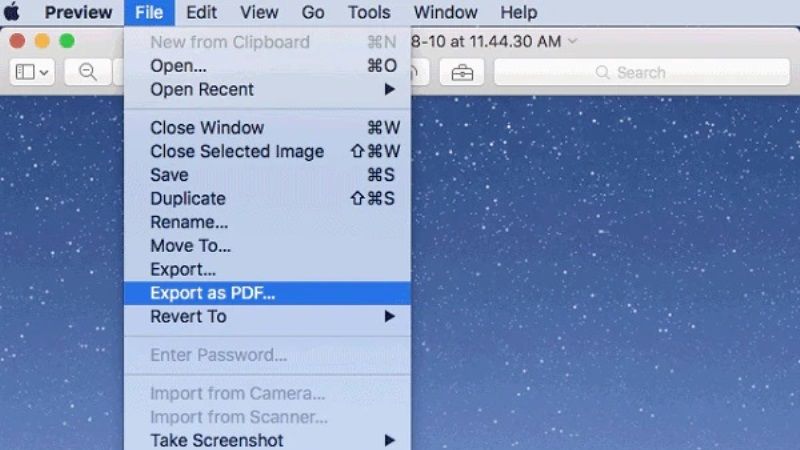
If you are looking to edit PDF files in Mac Monterey, know that you do not have to look further. One of the best apps that allow you to change the content of PDF files for free is Preview App. It is already pre-installed in all versions of macOS. It is an app used to open PDF documents by default in the Apple operating system.
If you want to edit a PDF file with the Preview app, all you need to do is open it and click on the Pen icon located at the top right. A toolbar will open containing all the tools to edit the document. After making changes to the PDF files, they will be automatically saved to the original files. You can also select the Export as PDF item from the File menu if you want to save a PDF as a new file without overwriting the original one. After that, select the name to assign it and the folder in which you want to save it.
LibreOffice
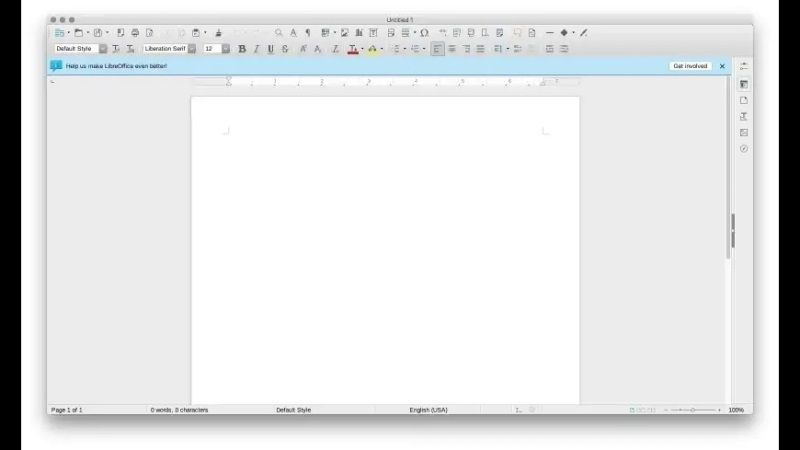
The Preview app lets you to make a lot of changes to the PDF files, but it will not allow you to alter the text already present in them. So, if you want to do such things and also do not want to spend money, you can go for LibreOffice. It is an excellent free and open-source PDF editor for Mac. It is also considered by many to be the best free alternative to Microsoft Office. You can use this tool to edit PDF documents freely, and can also insert additional texts, highlights, images, and more.
PDF Toolkit+
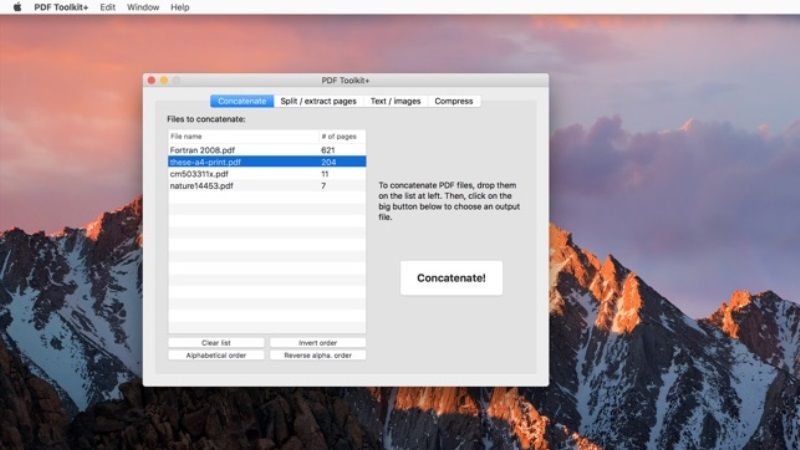
If you are looking to edit PDF files on Mac Monterey by working on multiple documents at the same time, I will recommend that you turn to PDF Toolkit+. It is one of the best applications in the industry that allows you to merge and split PDF documents, compress them, extract text, images, and more. You can easily find it on the Mac App Store at a price of $1.99 USD.
Adobe Acrobat Reader
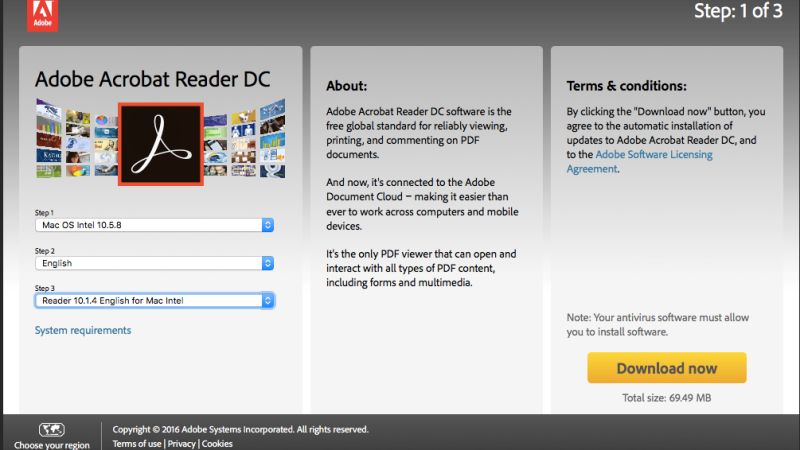
Acrobat Reader DC from Adobe is one of the most professional software par excellence dedicated to creating and editing PDF files. This app allows you to change the content of PDF files in various ways. You can modify and insert text in them, add highlights, underlines, notes, and so on. You can download the free version of Adobe Acrobat Reader. In addition, you can also try to buy the pro version which you can try for free for 7 days.
Notability
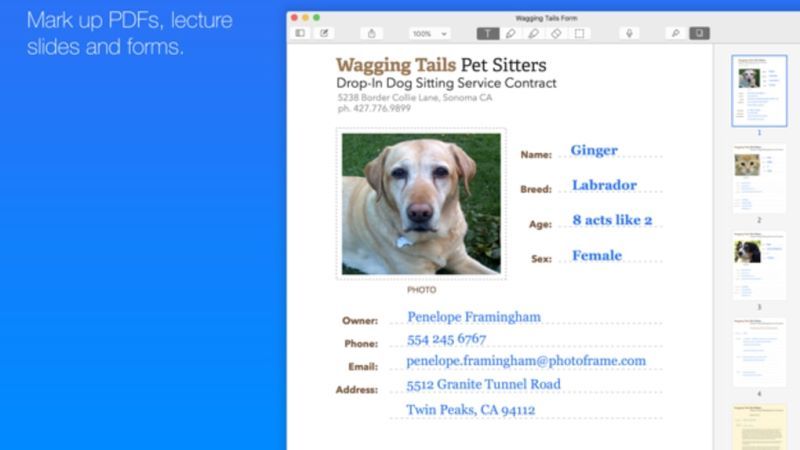
Notability is yet another well-known tool for annotating existing PDFs or creating new PDFs. This tool is also available in the form of an app for iPhone and iPad devices. With this app, you can also import PDFs, DOCs, PPTs, images, GIFs, and more. By using the built-in Document Scanner, you can also create searchable multi-page PDF files. The price of Notability is $8.99 and it can be downloaded directly from the Mac App Store.
That is everything you need to know about top PDF editors for Mac. While you are here, do check out our other macOS Monterey Guides for clean installing the new Apple OS on the new MacBook Pro 2021, or creating a Bootable USB installer Disk, etc.
