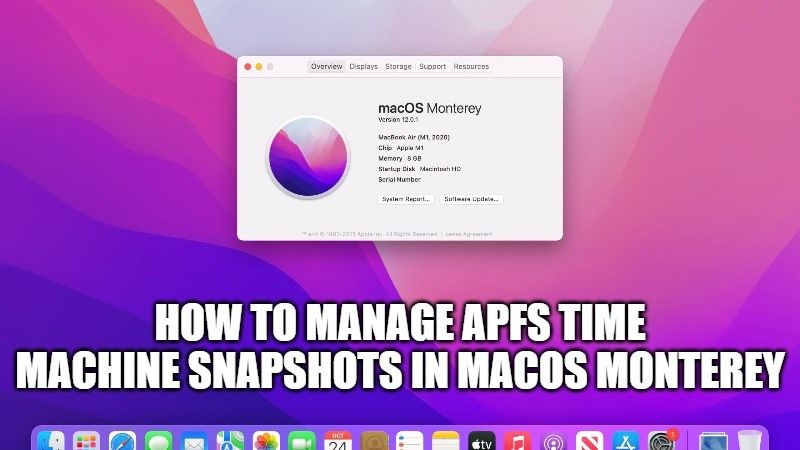It is now possible to manage the local APFS snapshots used by Time Machine for backup using Disk Utility in macOS Monterey. Snapshots are basically Time Machine backups that are not performed directly on an external drive but are stored on your Mac’s internal drive, such as when it is disconnected from the backup drive. For the time being, Apple has not allowed easy access to these disks, except for the use of the tmutil command. So, in this guide, I will explain how you can manage APFS time Machine Snapshots in macOS Monterey quickly.
How to Manage APFS Time Machine Snapshots in macOS Monterey
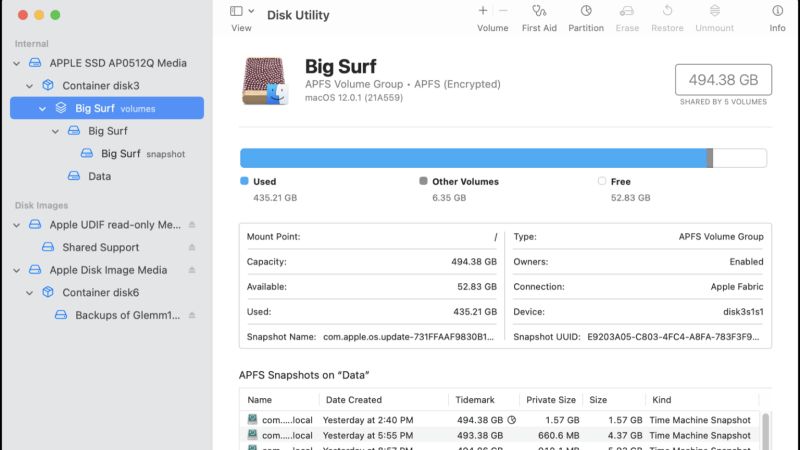
There are many Mac users who complain that the Snapshots created by Time Machine consume a lot of space on their computer. Therefore they are constantly looking for a way to get rid of these snapshots every now and then.
Now, with the latest macOS Monterey, the Disk Utility app has been updated by Apple. Users can now, therefore, manage APFS snapshots and delete them quite easily. So, in order to view snapshots in Mac Monterey with Disk Utility 21 version, follow the steps given below:
- First, open the Applications and then go to Utilities and click on Disk Utility.
- Now you have to select the Startup Volume which is located at the left-hand sidebar. If you are using Catalina or later, then you need to select the volume group, which is named as “Volumes.”
- Next, select View and then finally click on “Show APFS Snapshots”.
- A new area appears in the window, allowing you to view these famous snapshots.
- You can even double-click a snapshot in the list to mount it on the Desktop.
- You can then browse the backup to try to find a file, and importantly, you can decide to delete snapshots if they take up too much space (the Private Size column tells you how busy the snapshot is on disk).
- To delete any snapshot, you have to do is select a snapshot then click on the Minus button to release it without any summation.
That is all you need to know about how to manage APFS Time Machine Snapshots in macOS Monterey. Also, do not forget to check out how to fix MacOS Monterey Memory Leak Bug, and other macOS Monterey Guides right now.