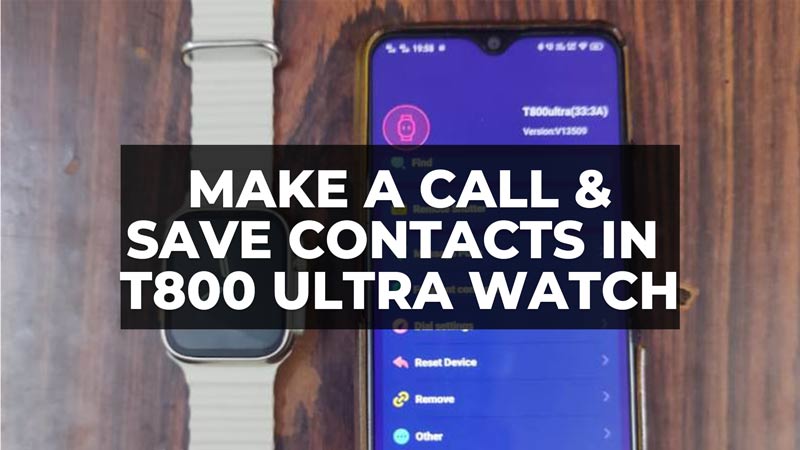Smartwatches are called smart because they give you the option to make calls, check the heartbeat and blood pressure rate, and other stuff. Same goes for the cheap T800 Ultra watch produced by unknown Chinese manufacturers, even though it cannot be compared to the Apple Watch. But still, there are some quality features in this smartwatch. At a price of Rs. 500 or $6.10 USD approximately, you can purchase the T800 Ultra Watch and test some of the features that are available on the Apple Watch. Thus, in this guide, I am going to tell you how to make a call from T800 Ultra watch and also the steps to save the phone number in the smartwatch.
How to Make a Call from T800 Ultra Watch
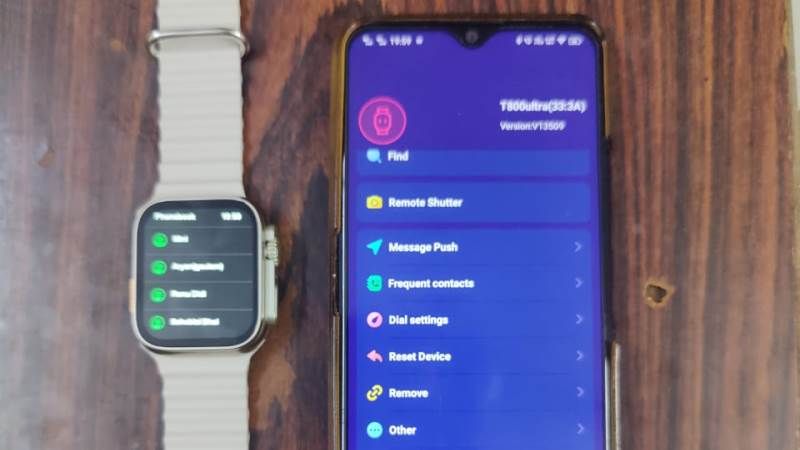
It is very easy to make a call from the T800 Ultra watch that is connected to your Android and iPhone device, simply follow the steps given below on how to do that.
On the T800 Ultra watch, press any one of the side buttons or the Digital Crown button to show the clock displayed on the home screen.
Then swipe your finger from down to up to open a menu.
In this menu, press the phone icon to enable Bluetooth (the green color means Bluetooth is ON, greyed color means it is off).
Now, enable Bluetooth on your Android or iPhone device.
Scan for the T800 Ultra watch, and connect to the T800ultra or something similar that is found on your device.
Once the iPhone or Android device is connected to the T800 Ultra watch, press the Digital Crown button of the smartwatch.
Tap on the “Dialer” option and input the phone number you would like to call, then press the phone icon to make a call.
That’s it, on your Android or iPhone you will notice the ongoing call, once the receiver picks up the call you can switch the “Ans mode” to Bluetooth for talking purposes via the T800 Ultra watch, or Ear Speaker for talking via your phone, or Speaker mode for talking purpose via the phone speaker.
How to Save Phone Number in T800 Ultra Watch
Saving phone numbers in the T800 Ultra Watch is very handy instead of manually typing long phone numbers and making calls via the smartwatch. Check out the steps below to save phone numbers in the T800 Ultra watch:
- First, download and install the HiWatch Pro app on your Android or iPhone device.
- After the installation is done, connect the watch to your device in the app, here is a guide for it: How to Connect T800 Ultra Watch to iPhone and Android
- In the HiWatch Pro app, press the “Set” tab at the bottom.
- Then press the “Frequent Contacts” option.
- Here, you need to press the “+” icon at the top right corner to add contacts to your smartwatch.
- Simply start adding as much of contact numbers as you would like.
- Finally, press the Digital Crown button twice and tap “Phonebook”. This will open all the phone contact numbers that you have saved, and when you press any one of the contacts, immediately the call will be made to the same person via your Android or iPhone device.
That is everything you need to know about how to make a call and save your phone number in the T800 Ultra watch. If you are searching for more T800 Ultra Smartwatch Guides, check out our other articles here: How to Download & Set Custom Watch Faces in T800 Ultra Watch.