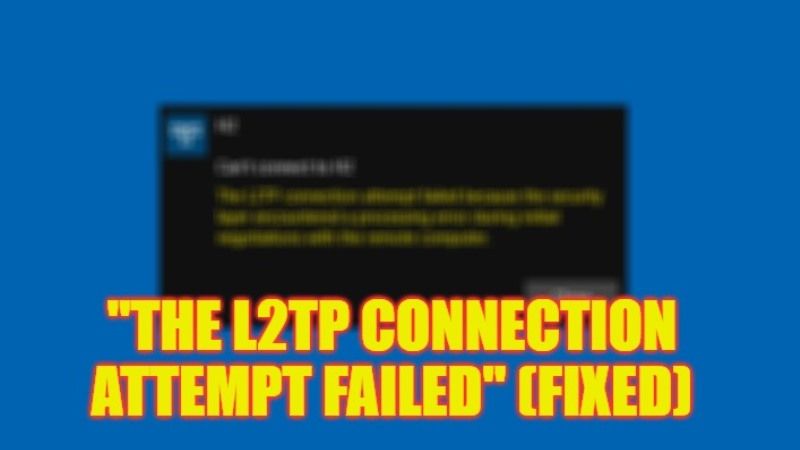
If you have received the error message “The L2TP connection attempt failed because the security layer encountered a processing error during the initial negotiations with the remote computer” when connecting to the corporate VPN network, know that the cause is the January 2022 Cumulative Update for Windows 10 and Microsoft has released a fix for it. In this guide, you will find out how to fix this error message on your Windows 10 PC in the easy steps given below.
Fix: “The L2TP Connection Attempt Failed” (2023)
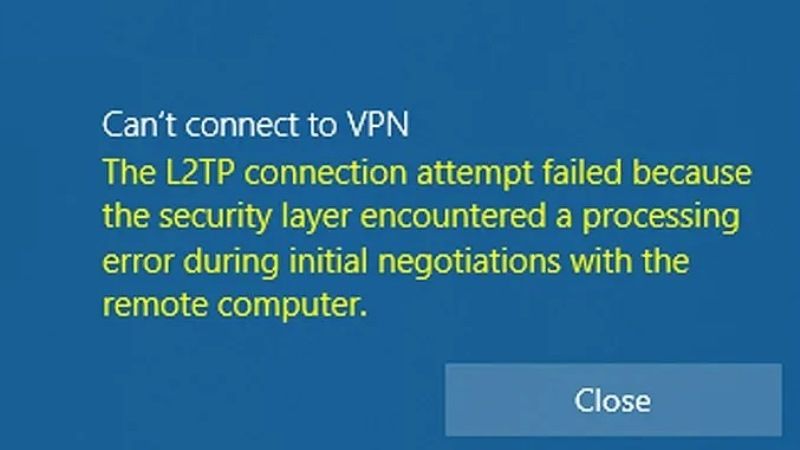
A new optional Cumulative Update of January 2022 was released through Windows Update, which corrects the “The L2TP Connection Attempt Failed” malfunction that prevents Windows 10 users, as well as those who have a Windows 11 PC, from activating any VPN connection with “Layer 2 Tunneling Protocol” (L2TP) support.
If you have not yet downloaded and installed the aforementioned update, go to Windows Update from Settings, Update and Security, and follow the update instructions. Alternatively, you can download and install the same update manually from the Microsoft Update Catalog by following the links below (choose the link for the version of Windows installed on your PC).
Windows 11, version 21H1 (original release): KB5010795
Windows Server 2022: KB5010796
Windows 10, version 21H2: KB5010793
Windows 10, version 21H1: KB5010793
Windows 10, version 20H2, Windows Server, version 20H2: KB5010793
Windows 10, version 20H1, Windows Server, version 20H1: KB5010793
Windows 10, version 1909, Windows Server, version 1909: KB5010792
Windows 10, version 1607, Windows Server 2016: KB5010790
Windows 10, version 1507: KB5010789
Windows 7 SP1: KB5010798
Windows Server 2008 SP2: KB5010799
Use Command Lines to Start Some Windows Services
You can also try to fix the L2TP connection attempt failed error by running some command lines listed below, here’s how it is done:
- First, click on the Search bar and type Command Prompt or CMD.
- From the top list, right-click on Command Prompt and choose the option of “run as administrator”.
- After that, type the command lines mentioned below in CMD:
sc config IKEEXT start=demand - Press the Enter key.
- Again, type the command lines given below in CMD:
sc config PolicyAgent start=demand - Press the Enter key.
- Once the process finishes, your computer will reboot itself.
- Finally, you can now check if the L2TP connection attempt failed is fixed or not.
That is all you need to know about how to fix “The L2TP Connection Attempt Failed”. While you are here, you might be also interested to know How to fix “Windows Resource Protection Found Corrupt Files” Error, and How to fix VCRuntime140.dll Missing Error.
