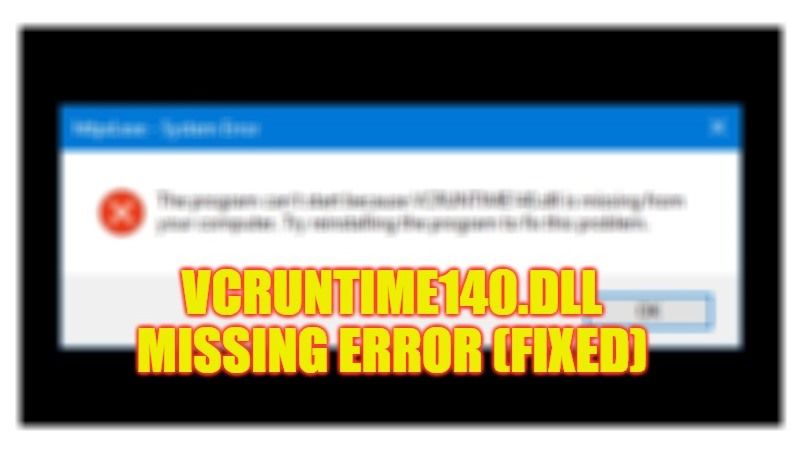
There are many applications that are created using Microsoft Visual Studio that requires the VCRuntime140.dll library to function correctly. This is the reason why, if the DLL is corrupt or missing from your Windows 10 computer, you will get an error message that will say “The code execution cannot proceed because VCRUNTIME140.dll was not found”. In order to solve this problem, in this guide, you will learn how to fix the VCRuntime140.dll missing error in the simple steps below.
Fix: VCRuntime140.dll Is Missing Error (2023)
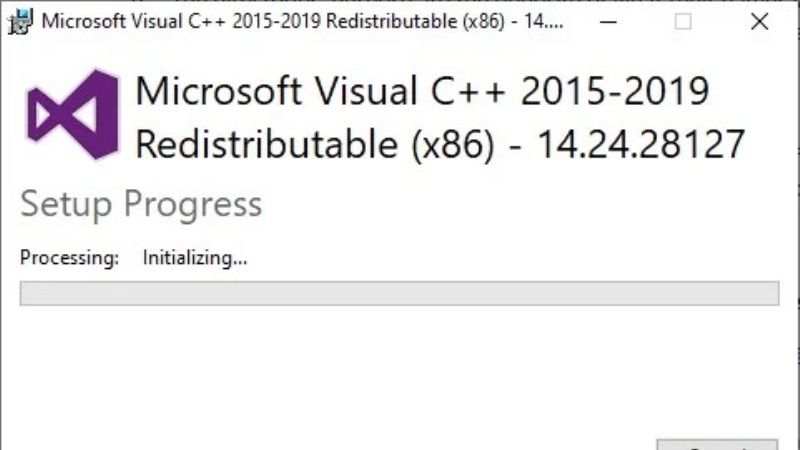
The VCRuntime140.dll is usually corrupted or deleted due to malware, antivirus, or user errors. But apart from that, a failed upgrade or installation could also be the reason behind this error. Below you will find out how to fix them by following various methods:
Download VCRUNTIME140.dll
When downloading the VCRUNTIME140.dll file, it is important to check the architecture section and get the correct version for your operating system (32-bit – x86 or 64-bit – x64). And when installing the DLL in this way, it is also necessary to register it manually. Here are the steps needed to do so:
- Download the DLL from this link. If the latest version does not work, try the previous one.
- Locate and extract the downloaded zip file.
- Copy the extracted DLL file to the directory where the program you are trying to run is installed.
- Press Win + R, type cmd and press CTRL + Shift + Enter.
- Type regsvr32 VCRUNTIME140.dll and press Enter.
- Restart your PC and check if the error persists.
- If so, copy the extracted DLL file again and place it in the following directory according to your operating system architecture:
32-bit – C:\Windows\SysWOW64\
64-bit –C:\Windows\System32\ - The purposes of directories are the opposite of what their names suggest. It confuses a lot of users by placing the file in the wrong directory, so please get it right.
- Repeat Steps 4 – 5 to register the DLL one more time.
- Restart your PC once more and check if the error is resolved.
Repair/Reinstall Visual C++ Redistributable
Microsoft Visual C++ Redistributable is basically a standard collection of library files needed by most applications. We recommend that you first repair the packages on your PC and, if that doesn’t work, install the latest versions. Here are the steps to follow:
- Press Win + R, and type appwiz.CPL and press Enter.
- Select Visual C++ Redistributable Packages and press Change/Repair for each.
- Restart your PC and test if you are still getting the VCRUNTIME140.dll Not Found error.
- If you do, visit the official Microsoft Download Center.
- Download and install the 32-bit and 64-bit Visual C++ Redistributable Packages appropriate for your system.
- Restart your PC and check for the error again.
That is everything you need to know about how to fix the VCRuntime140.dll missing error. While you are here, do not forget to check out our other guides on How to fix MSVCP140.dll Missing in Windows 10, and What is Windows 10 Error Code 0X80070026 and How to Fix It.
