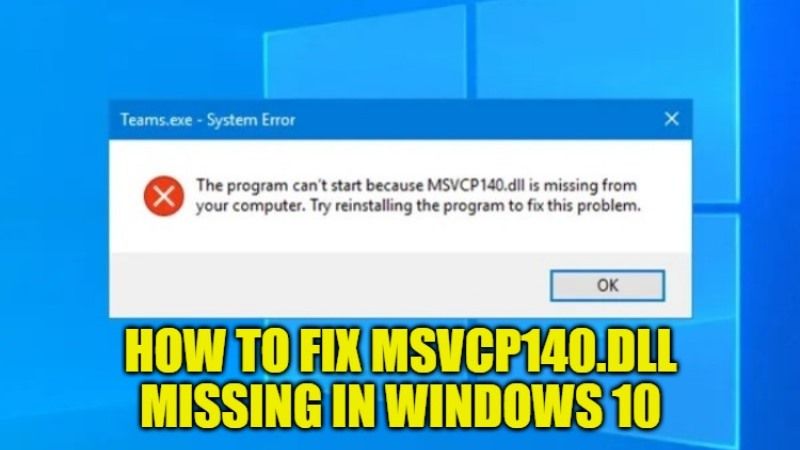
If you are looking to install or start a program on your Windows 10 PC and suddenly see an error message “The program can’t start because MSVCP140.dll is missing from your computer” or a similar warning that the .dll file in question was not found, then do not worry as we have got you covered. Also, do not try to download strange files and other software from the web to fix this issue. In this guide, I will tell you how to quickly fix MSVCP140.dll missing in Windows 10 by following the procedure given below.
Fix: MSVCP140.dll Missing in Windows 10 (2023)
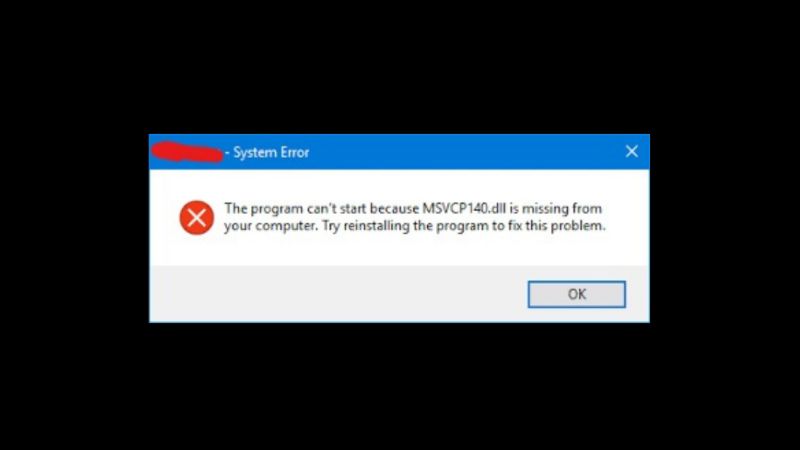
Do you want to run a specific software on your Windows PC but you get the MSVCP140.dll missing file error and you don’t know how to fix it? Are you unable to start a program on your computer due to the missing MSCVP140.dll file and are you looking for the solution in every way?
In this article, we will talk about the error generated by the missing file called MSVCP140.dll, and how to easily fix it.
Installing Microsoft Visual C++ to fix MSVCP140.dll Missing Error
To quickly resolve the error “The program can’t start because MSVCP140.dll is missing from your computer,” just install or reinstall Microsoft Visual C++, here’s how to do that:
- First of all, go to this official Microsoft page.
- From the drop-down menu select the desired language, then click on the “Download” button.
- Select the “vc_redist.x64.exe” file if your system is 64-bit or otherwise select the “vc_redist.x86.exe” file.
- Click on Next to download the file.
- Once the download is complete, double-click on the executable file you just downloaded and complete the installation by following the steps shown on your screen.
- After installation, restart your PC.
If the problem occurs again, after installing Microsoft Visual C++, uninstall and reinstall the program that you are unable to start:
- Press Windows + R keys together on your keyboard.
- Type “appwiz.cpl” without quotes and click on OK or press ENTER key.
- Locate and select the program in question, then click on “Uninstall”.
- Once the uninstallation is complete, restart your PC and then reinstall the previously uninstalled program.
Perform a Clean Installation of the Program
- Press Windows + R keys together to open the Run dialog box.
- In the Run dialog box, simply type appwiz.cpl and then press the Enter key.
- A new window will pop up where you will see a list of all the programs installed on your PC.
- Now you have to right-click on the program that is giving you the error message and then click Uninstall (in my case it was VLC).
- Once the uninstallation has finished, simply reboot your computer.
- Finally, reinstall the program again and then try to open it and see if the error has gone.
That is everything you need to know about how to fix the MSVCP140.dll missing error in Windows 10. For more Windows 10 Tips and Tricks, check out our other guides on How to enter UEFI BIOS on Windows 10 PCs, and How to fix “If Your version of Windows 10 has Reach End of Service” Error.
