Smartphones are getting smarter day by day. Every month, we get to see a new smartphone that has a better camera, display, processor, or battery than the last one. But, weren’t these mobile phones invented for basic communication in the first place? Take Apple’s iPhone, for example, which has one of the most loyal user bases in the smartphone market. But, the same users have been complaining about the microphone on their iPhones malfunctioning. Here is a list of potential fixes for the iPhone microphone not working.
Reasons for Microphone Not Working in iPhone
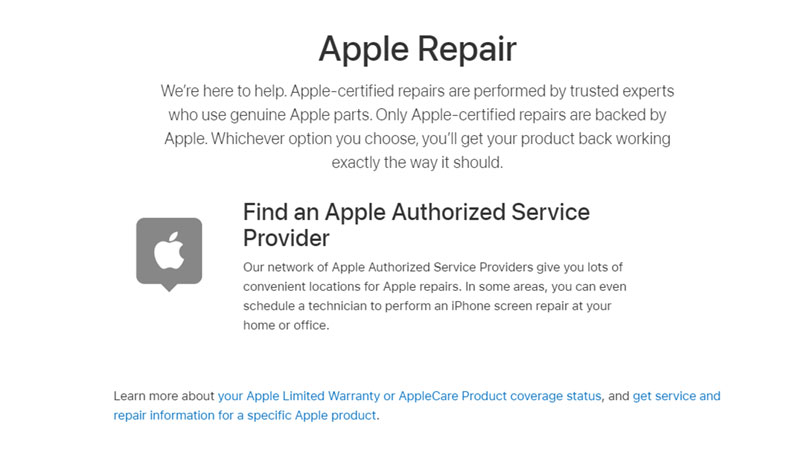
For the microphone to not function properly on your iPhone, there can be many reasons. But to cut the list short, issues related to the microphone will most likely have some hardware reasons at the core. We have mentioned some fixes which you can try to get your iPhone’s microphone up and working again but, you may have to take a professional’s help if things don’t work out in your favor.
Fixes for iPhone Microphone Not Working
You can solve an issue related to your iPhone’s microphone in many ways. Some of the most reliable fixes are as follows:
Clean/Clear the Microphones on iPhone:
Users often prefer using accessories with their iPhones such as cases or screen protectors to keep their phones in good condition. But these accessories can sometimes backfire as they are not completely harmless for a mobile phone. Check if your accessory blocks the microphone grille on your iPhone. If it does, then it is time to replace or remove it from your cell phone.
Secondly, users do not consider cleaning their phones an important job. Believe it or not, if you do not clean your iPhone’s microphone grilles regularly, you may face serious problems. You can use a toothpick, toothbrush, or even a blow dryer for the purpose.
(Be warned that if you do not use the blow dryer properly, it can damage your iPhone.)
Restart Your iPhone:
Restarting your iPhone can possibly solve some issues related to the microphone. Try and check if it fixes the problem for you.
Remove/Replace Audio Accessories on iPhone:
Have you been trying to use the microphone with a headset or earphones? Try to remove or replace them with better-quality audio accessories and see if the microphone starts working again. It is best to use Apple AirPods with other Apple products.
Update iOS Version on Your iPhone:
Apple has a tendency of releasing buggy software updates and then fixing those bugs with successive updates. Try updating your iPhone’s iOS version and see if it solves the problem. You can refer to our guide on How To Update IOS – Common Problems & Solutions.
Contact Apple Support:
The best thing about Apple is that they listen to their user base when it comes to any issues with their products. They also acknowledge users’ problems with microphones on their iPhones and have been trying to help the users since then. Go to Apple’s official site to report the problem and see if they can help you.
Yes, these are all the fixes that you may try to solve the microphone not working issue on your iPhone. Any one of these methods may solve the problem for you. If the problem is with your iPhone’s hardware, you may have to contact Apple to get it fixed.
Till then, try checking out our other posts: How to fix iPhone SE 3rd Generation Randomly Shutdown Issue, and How to fix iPhone Stuck on Apple Logo.
