
There is no doubt that the iPad is a full-fledged computer that comes with a large screen compared to the iPhones. It is perfect for reading and for interacting with web applications that are mo enjoyable from the iPad than on a normal PC. However, the Apple tablet can be also very useful if it is used together with a Mac, perhaps as a second screen or monitor. So, in this guide, you will learn how to make your iPad as a second screen on Mac Ventura.
Mac Ventura: How to Make iPad as a Second Screen
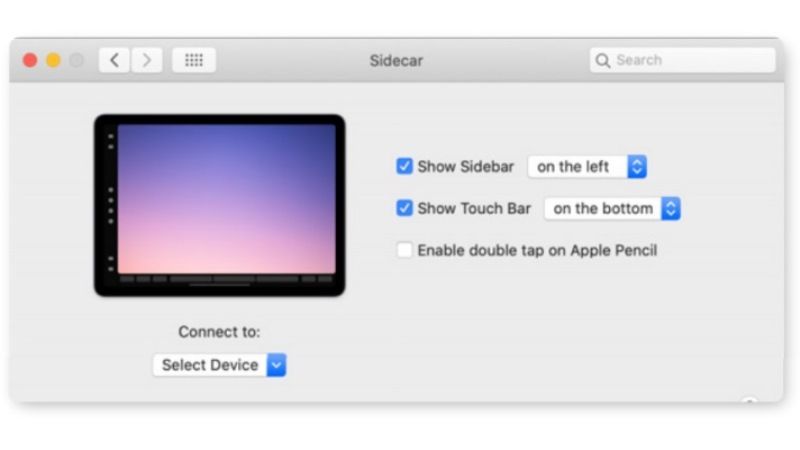
The iPad is not a small smartphone, it has a large and spacious screen that can be used very effectively as a second computer monitor or screen to extend the desktop. If you are using a Mac or a MacBook, it will be enough to configure the Sidecar function to be able to use an iPad as a second monitor. Check out the steps given below to make an iPad as a second screen on Mac Ventura.
How to Use iPad as Second Monitor for a Mac using Sidecar
- To use the Sidecar feature, you need to first make sure that you use the same Apple ID on your iPad and Mac.
- After that, go to your Mac or MacBook and click on Apple Menu at the top.
- Then click on System Settings in the drop-down menu.
- Click on Displays which is located in the sidebar by scrolling down to the bottom.
- Now, on the right side, click on the Add Display (+) pop-up menu, which will be located below the name of your Mac.
- In the new window click on Connect to and press on the name of the iPad connected to your Wi-Fi network; in this way, you will be able to expand the screen of the Mac or MacBook also on the iPad and decide from time to time where to open the apps or windows.
In the Sidecar window, you can choose some useful options such as the position of the sidebar, and the Touch Bar commands, and enable the double tap with Apple Pencil, so as to emulate the double tap of the mouse on compatible apps.
The most important feature of Sidecar is certainly the absence of any type of cable: just connect the iPad and Mac (or MacBook) to the same Wi-Fi network to establish the connection and use the iPad as a second monitor or screen.
That is everything you need to know about how to make your iPad a second screen or monitor on Mac Ventura. In the meantime, do not forget to check out our other guides on How to Turn Off Low Data Mode on iPad, and How to Change the Auto-Lock on iPad.
