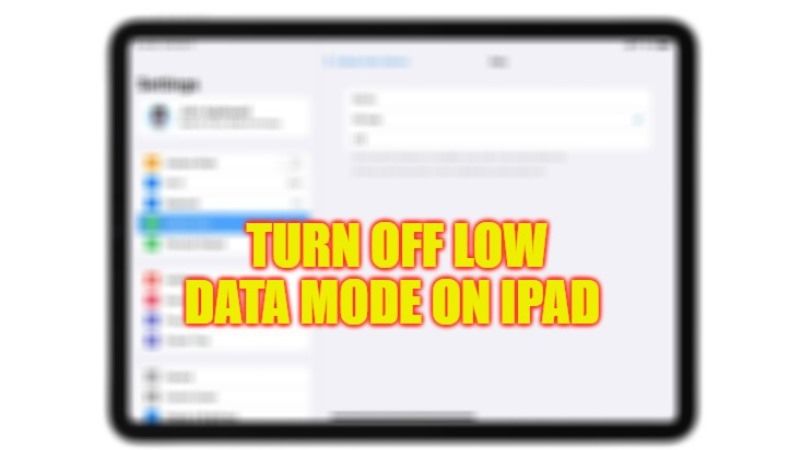
There are a few things that are quite annoying like your internet data plan running out, especially when your operator sends you the message that you have exceeded the limit, in short, you are left without Internet. However, the good news is that you can now consume less data on your iPad. In this tutorial, I will tell you how you can use the Low Data mode feature and turn it off to take control of your Internet data.
iPad: How to Turn Off Low Data Mode (2023)
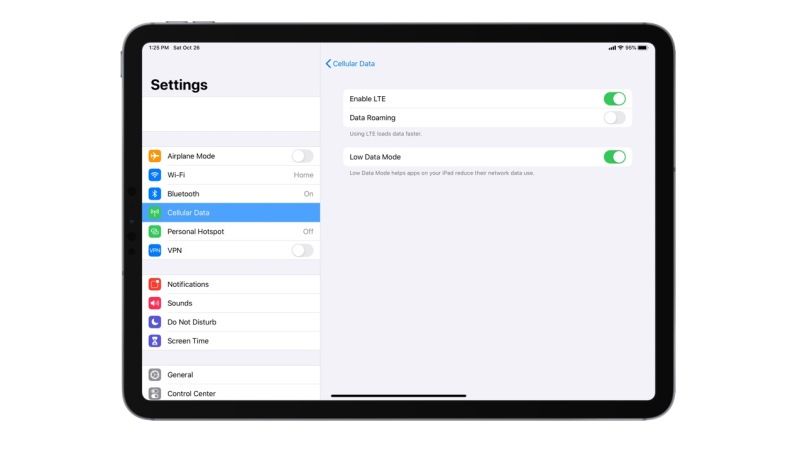
Enabling Low Data mode on your iPad will eventually reduce the background tasks and automatic updates for the operating system and apps, Photos, etc. You are also bound to get low streaming quality and other types of limitations for various services offered by Apple for its devices. Therefore, it is best to turn off Low Data mode whenever necessary on your iPad, here’s how it is done.
Disable Low Data Mode on iPad
- First, on your iPad, open the Settings app.
- Then search for the Mobile Data section and open it. If it is not present then tap on Cellular data.
- Now you have to tap on Mobile Data Options. Or else click on Cellular Data Options
- After that select Data Mode. If this is not present then skip this step.
- If your iPad has two SIM cards (eSIM and physical SIM), then click the number you use to connect to the Internet first. If not, then skip this step if you are using a single SIM iPad device.
- Finally, turn off the toggle switch for Low Data Mode on the right side.
It is also possible to disable the Low Data mode on your iPad by searching it in the Settings app. This is the best option to find the setting that you want in case you feel lost in the different options present on the Apple device.
- All you need to do is pull down the list of settings to open the Search bar and then type Low Data.
- After that, from the list on the top, click on Low Data Mode.
- Finally, turn off the Low Data Mode toggle.
That is all you need to know about how to turn off Low Data mode on your iPad. If you found this tutorial helpful, do check out similar types of iPad Guides only on our website TechNClub.com: How to Print Screen or Capture Screenshot on iPad, How to Use Stage Manager on iPad.
