
There is no doubt that the Accessibility functions of iOS remain one of the very strong points of the operating system of the iPhones. iOS 16 is already well equipped with accessibility functions, and among them, we find the possibility of making your phone “speak” in its place with pre-selected voices, which is of course very interesting in the case of certain disabilities. With iOS 17, it even becomes possible to clone a real voice and use it as an accessibility voice. In this guide, we will tell you how iOS 17 voice cloning works and how to create a voice that sounds like you.
iOS 17 Voice Cloning: How to Make a Voice That Sounds Like You
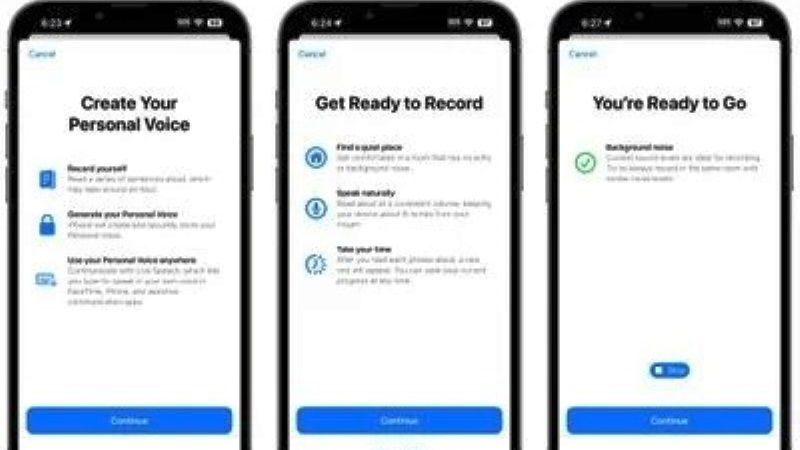
The Personal Voice accessibility feature is designed to help users who are in the process of losing the ability to speak. This novelty is available in the beta version of iOS 17. With this function, you will get the option to imitate the users’ own voice in just 15 minutes of training with the iPhone or iPad to talk with other people.
The company announced that this new feature would come with the iOS 17 update, but with the arrival of its beta version, “Personal Voice” is now available for those interested who want to have their own voice on the smartphone.
How to Clone Voice on iPhone
- First, download and install the iOS 17 beta on your iPhone by following our tutorial here: How to Enroll, Download & Install iOS 17 Beta.
- Once installed, go to Settings > Accessibility options> and then locate the ‘Personal Voice’ option.
- Then tap on “Create your Personal Voice”, and press Continue.
- After that, press the “Get Ready to Record” option and press Continue. Immediately, start recording your personal voice in a place where there is no sound or background noise.
- Finally, once you have recorded enough voice, you can stop the recording and thus your voice cloning will be over now on your iOS 17 device.
That’s all there is to know about how iOS 17 voice cloning works and how to create a voice that sounds like you. In the meantime, do not forget to check out similar types of iOS 17 Guides only on our website TechNClub.com here: How to Turn ON and Use Developer Mode on iPhone with iOS 17, and What are the iOS 17 Tracking Parameters? How Does it Work?
